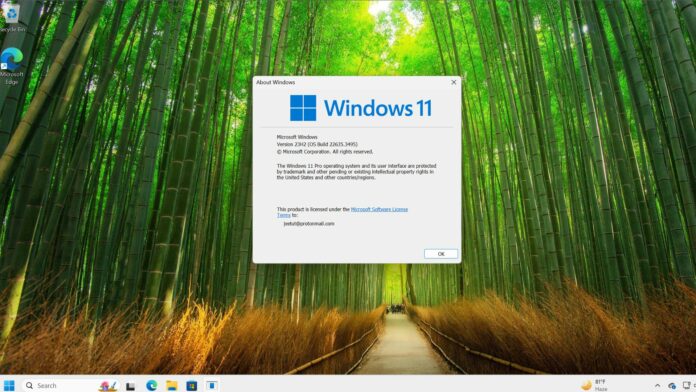Windows 11’s build 22635.3495 for the Beta channel is out and brings a few exciting changes to the operating system. The Settings app is getting a new dedicated page for managing devices. You can use it to oversee and control some aspects of all devices you are signed in to with your Microsoft account.
Surprisingly, this change is missing from the Windows 11 24H2 builds in the Canary and Dev channels. A new “Linked Devices” option appears on the Account page in the Settings app.
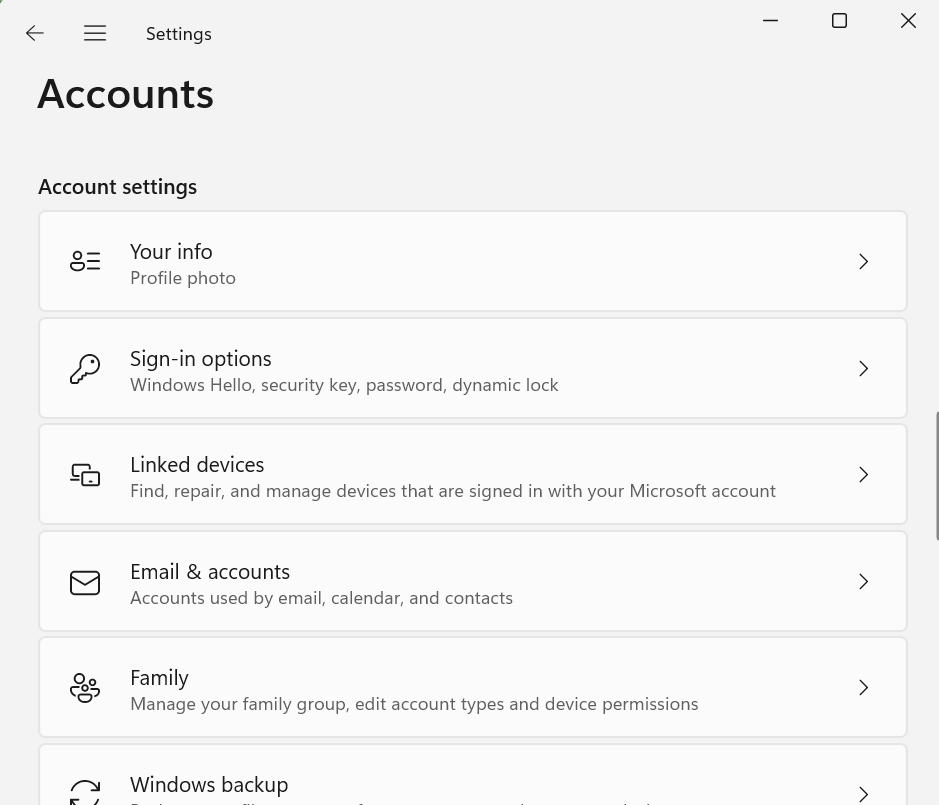
In our tests, Windows Latest observed that the page will display all the Windows PCs, Xbox consoles, and Surface devices connected to your Microsoft Account. As shown in the image below, the page displays multiple Windows 11 virtual machines we use with the same Microsoft account.
You can click on the arrow button to expand the device information section. There are also direct links to check your device’s warranty, find your device, remove it, and more.
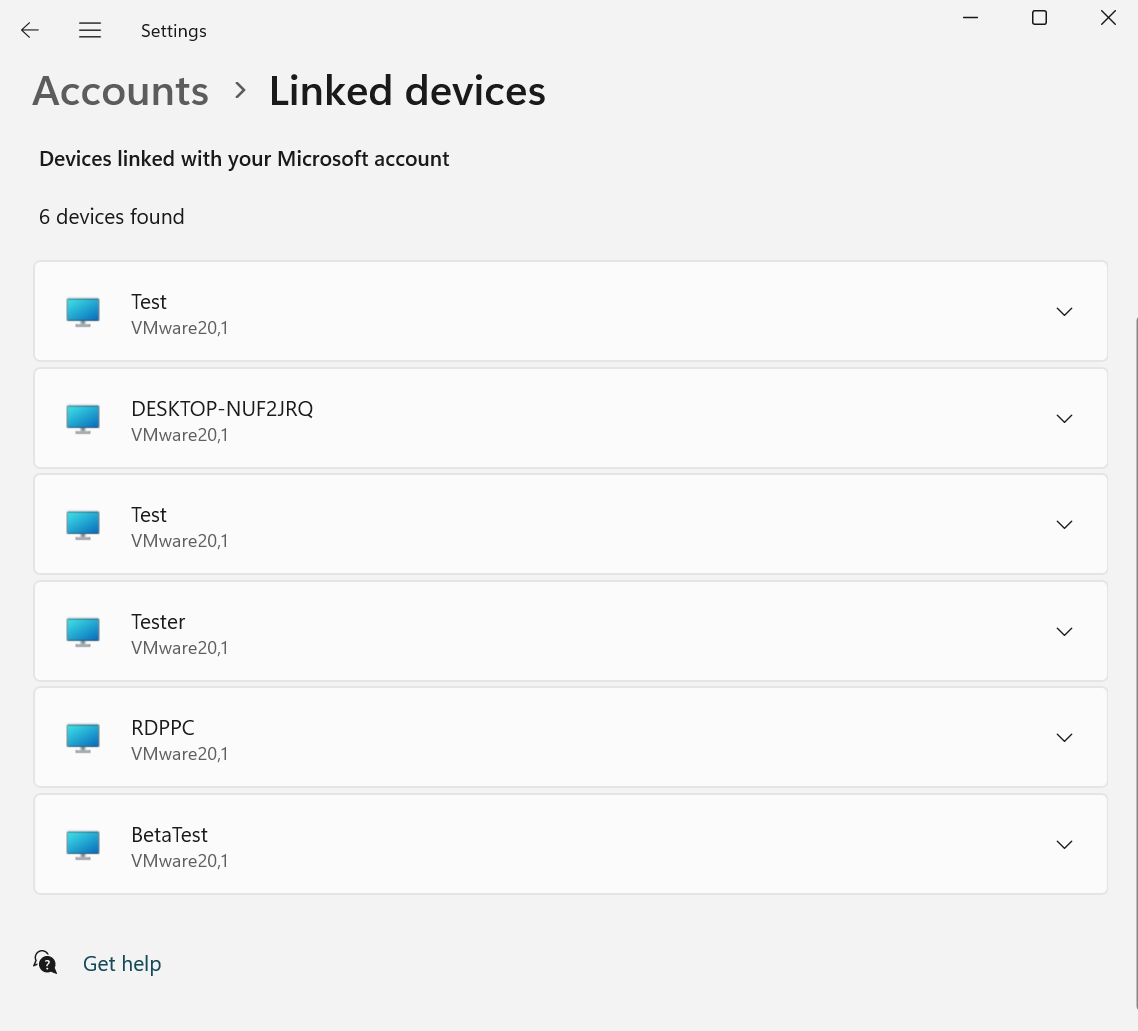
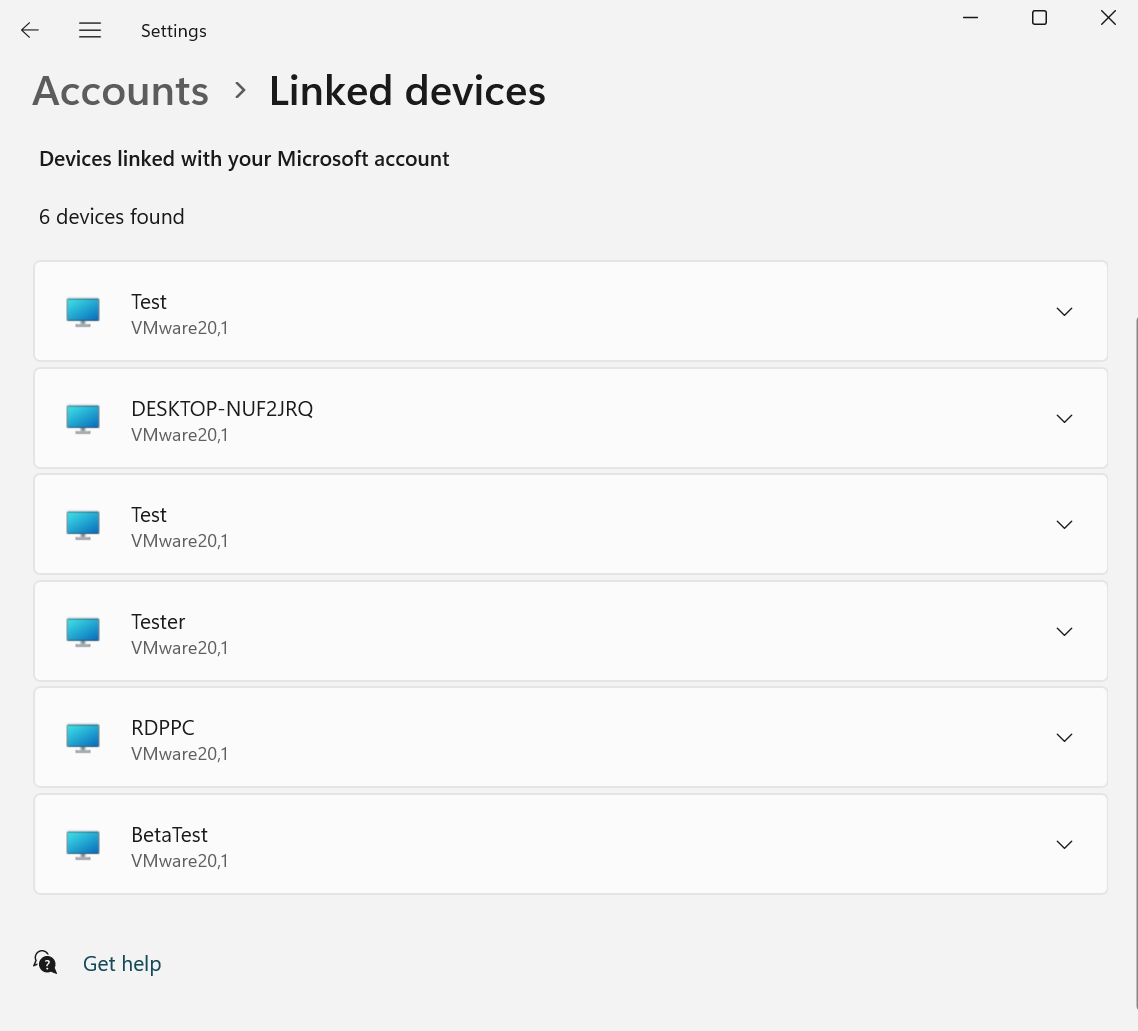
The new Linked Devices page only displays the list of devices and some information. To perform other complex actions, you must visit the Devices page of your Microsoft Account in a web browser.
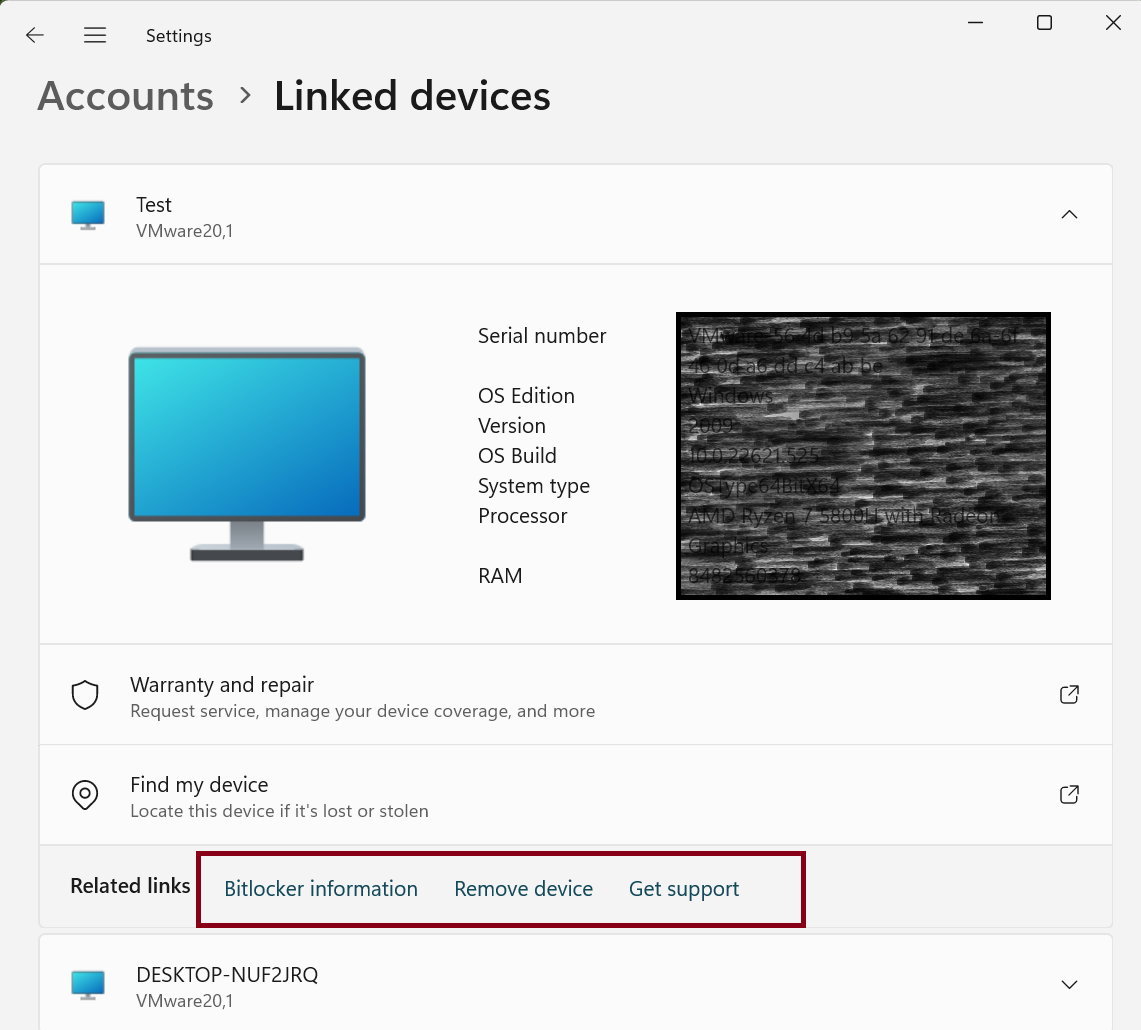
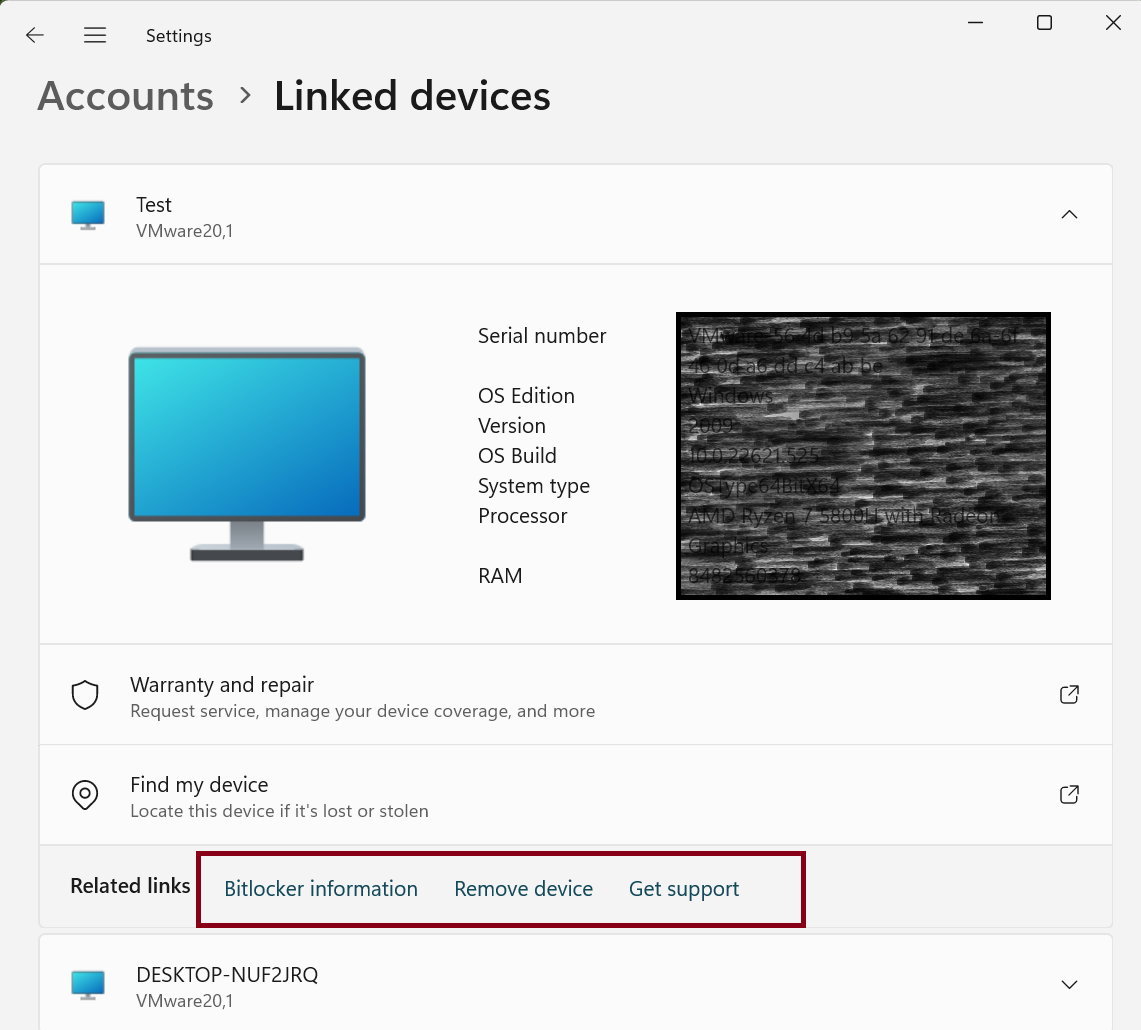
The Linked Devices page in Settings lets you request service, manage your device, and/or view warranty information from OEM. You can also easily access the “Find my device” feature and view related pages, such as Bitlocker information.
We expect Microsoft to offer more of these actions from the Settings app, eliminating the need to visit the web version altogether.
In addition to a new settings page, Microsoft is experimenting with how you interact with Windows Spotlight. When you right-click its desktop icon, a flyout menu opens with multiple options. Double-clicking on the icon redirects to its details page.
When you right-click the Windows Spotlight icon in this build, it won’t open the flyout in full-screen and the desktop icons remain visible. Double-clicking on the icon opens the full-screen experience and doesn’t redirect you anywhere.
Microsoft is also trying to squeeze more ads into Windows 11, and the Start menu is its latest preying ground.
App Download suggestion in Start menu
Microsoft is attempting to display suggested apps in the Start menu and explains it as a better way to “help you discover great apps from the Microsoft Store.” This experience is only available for the U.S. region now, and we pray that it doesn’t make the cut in the next OS update.
No one likes ads in the Start menu or any other place on their PC, but Microsoft considers it a wise choice. Still, you have some control over this ad menace. You can shut it down by disabling the “Show recommendations for tips, app promotions, and more” option under the Start menu’s Personalization settings page.
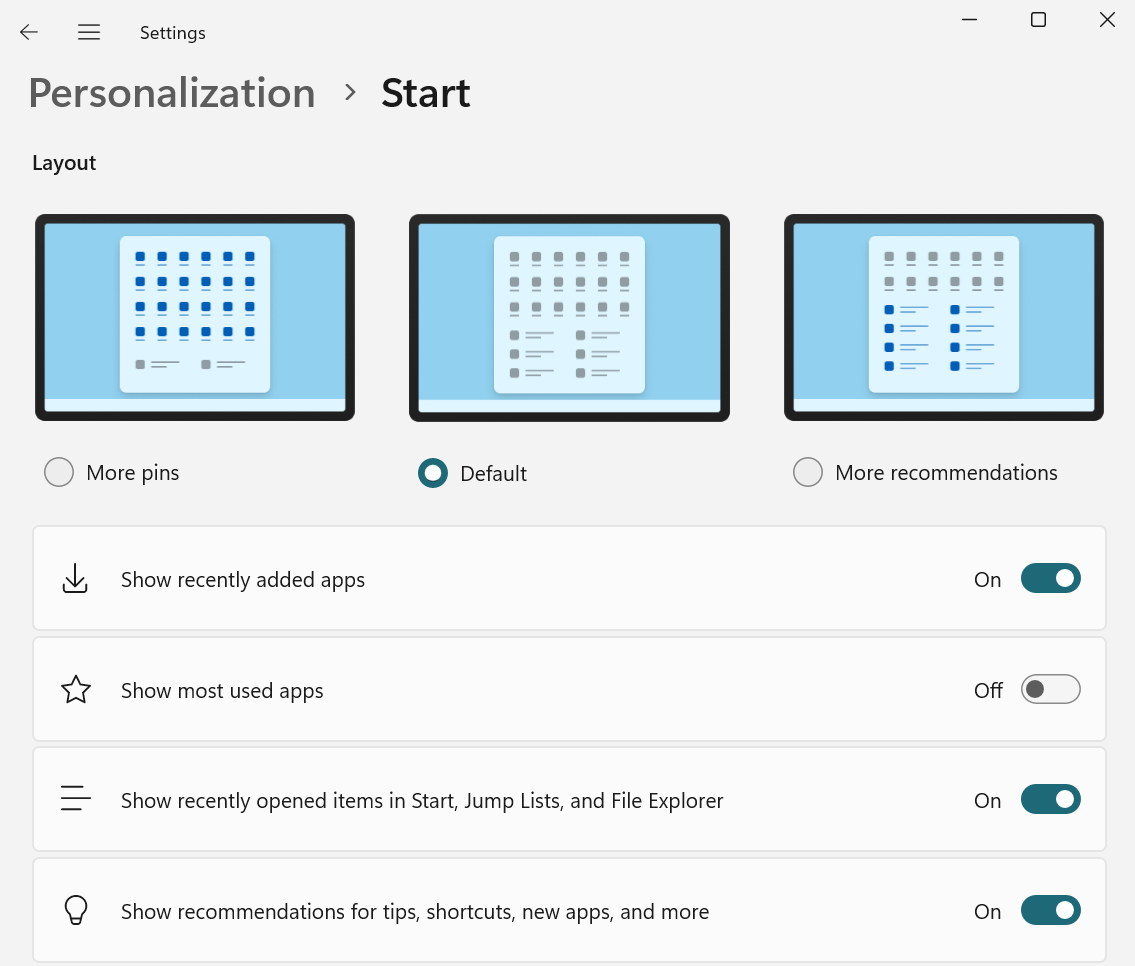
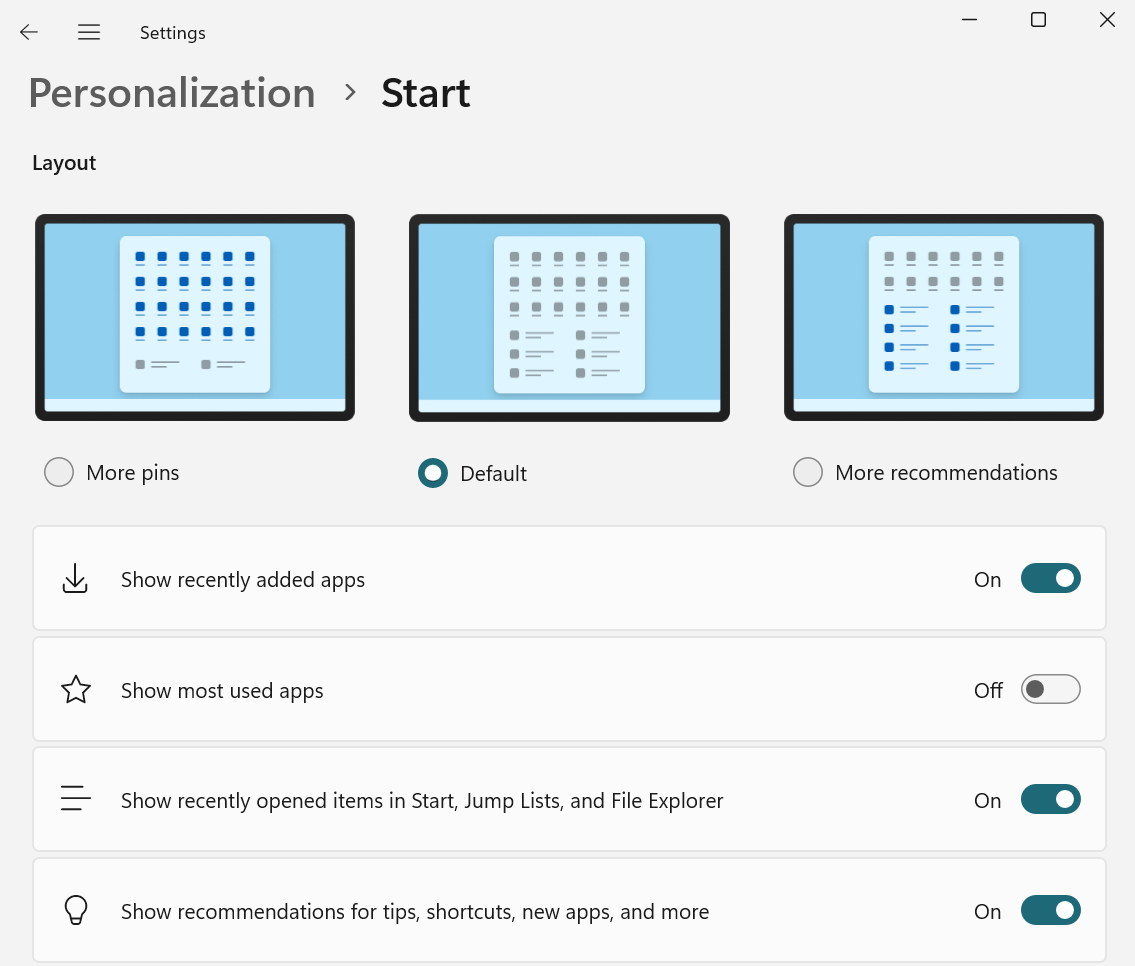
Other minor changes in this build include an undockable Copilot window, which has been present in Canary and Dev for some time now.