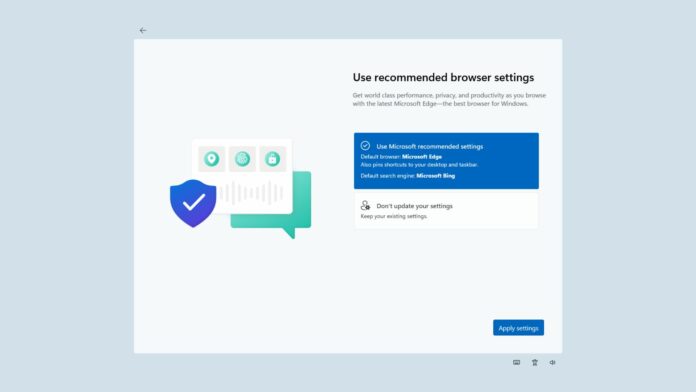Like Google and other companies, Microsoft also uses Windows 11 to promote its products (mostly Edge). After some recent Windows updates, some of you could run into a new OOBE (out-of-the-box experience)-like screens with full-screen promotional banners for Microsoft Edge, Microsoft 365, and OneDrive.
Microsoft is testing full-screen promotional recommendations for Edge and other services. The “Let’s finish setting up your PC” page shows up automatically on existing PCs after recent Windows Updates. This screen typically appears when you buy a new PC and set it up for the first time, but that’s not the case anymore.
Windows Latest spotted the fresh banners in Windows 11 version 23H2 after the April 2024 Patch Tuesday update. These banners appeared on an existing Windows 11 PC we’ve been using for years, so it’s not a new device.
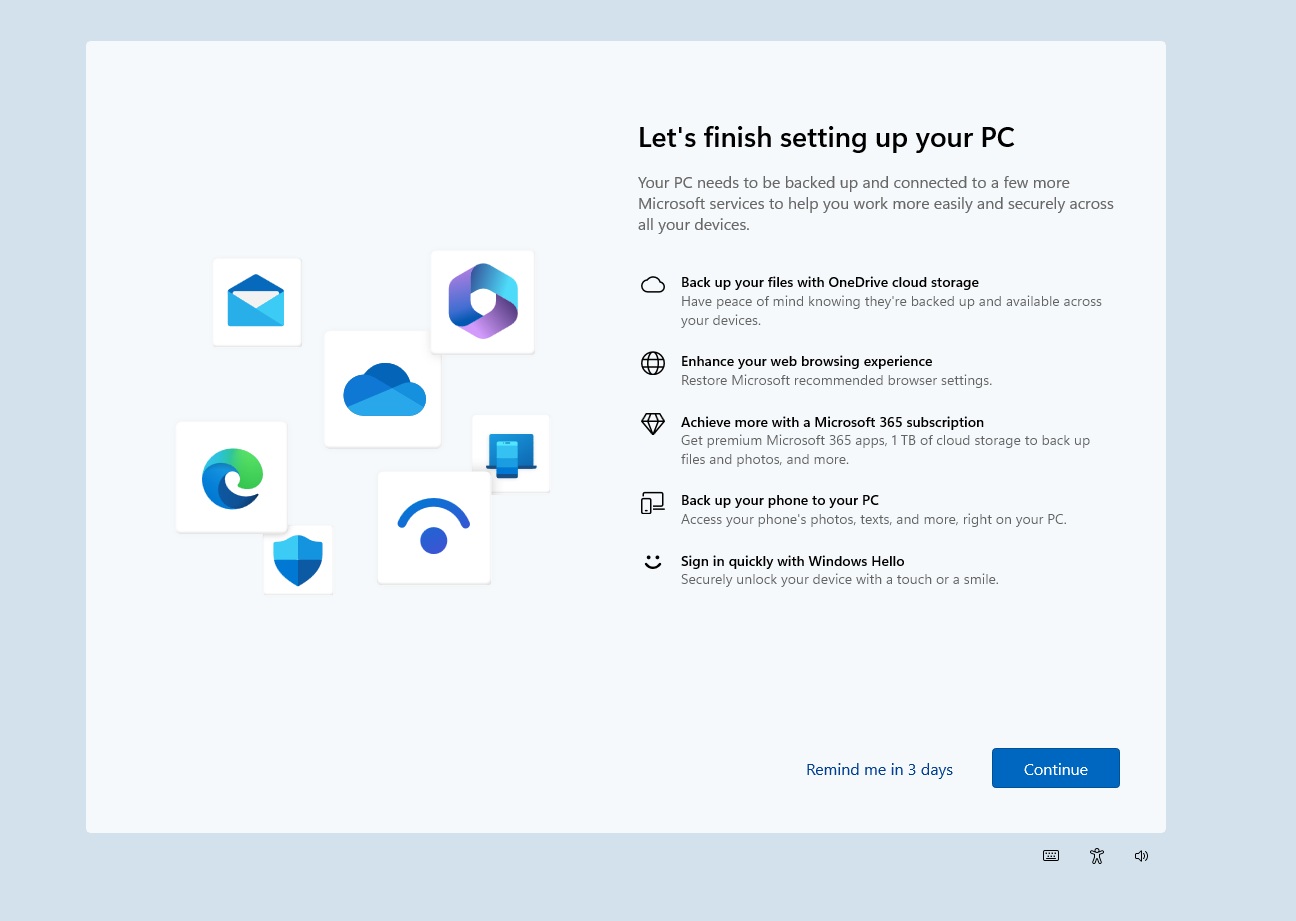
As shown in the screenshots, the “Let’s finish setting up your PC” screen highlights that the process will back up your files with OneDrive, restore Microsoft Edge as the default browser, offer Microsoft 365 subscription, set up Phone Link app, and turn on Windows Hello.
You can either “Continue” or select “Remind me in 3 days”, which will bring back the pop-ups.


After we clicked “Continue,” we noticed a new “Let’s customize your experience” page that attempts to personalize the recommended section of the Start menu. This could allow Windows 11 to recommend apps of your choice. For example, if you select “Development,” you might see recommendations for apps like “Dev Home.”
You can skip the step and head towards the next page, which is called Use recommended browser settings.
The first option, which pushes Microsoft Edge, is selected by default. It sets Edge as the default browser and Bing as the default search engine on your PC and pins the browser’s icon to the desktop and taskbar.
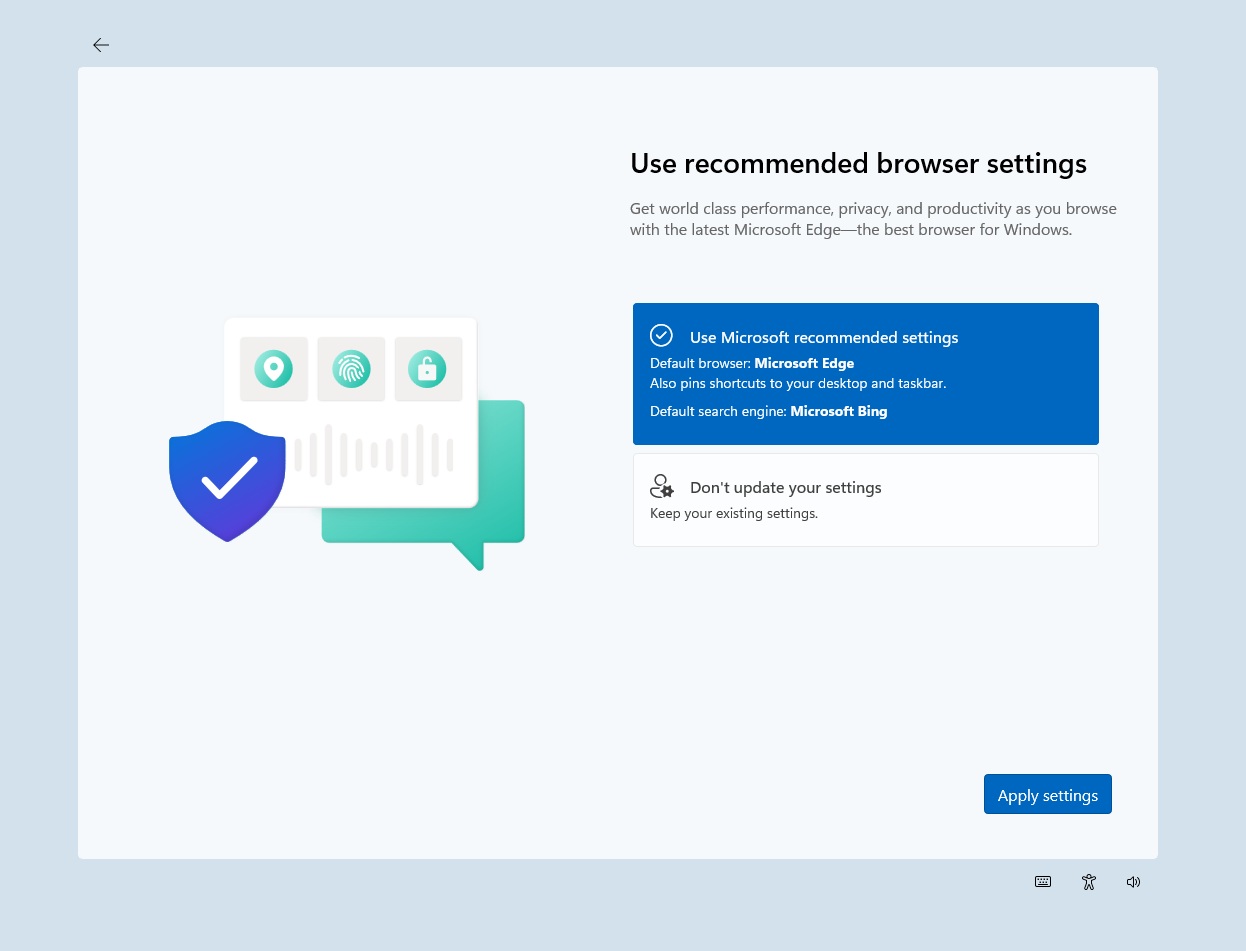
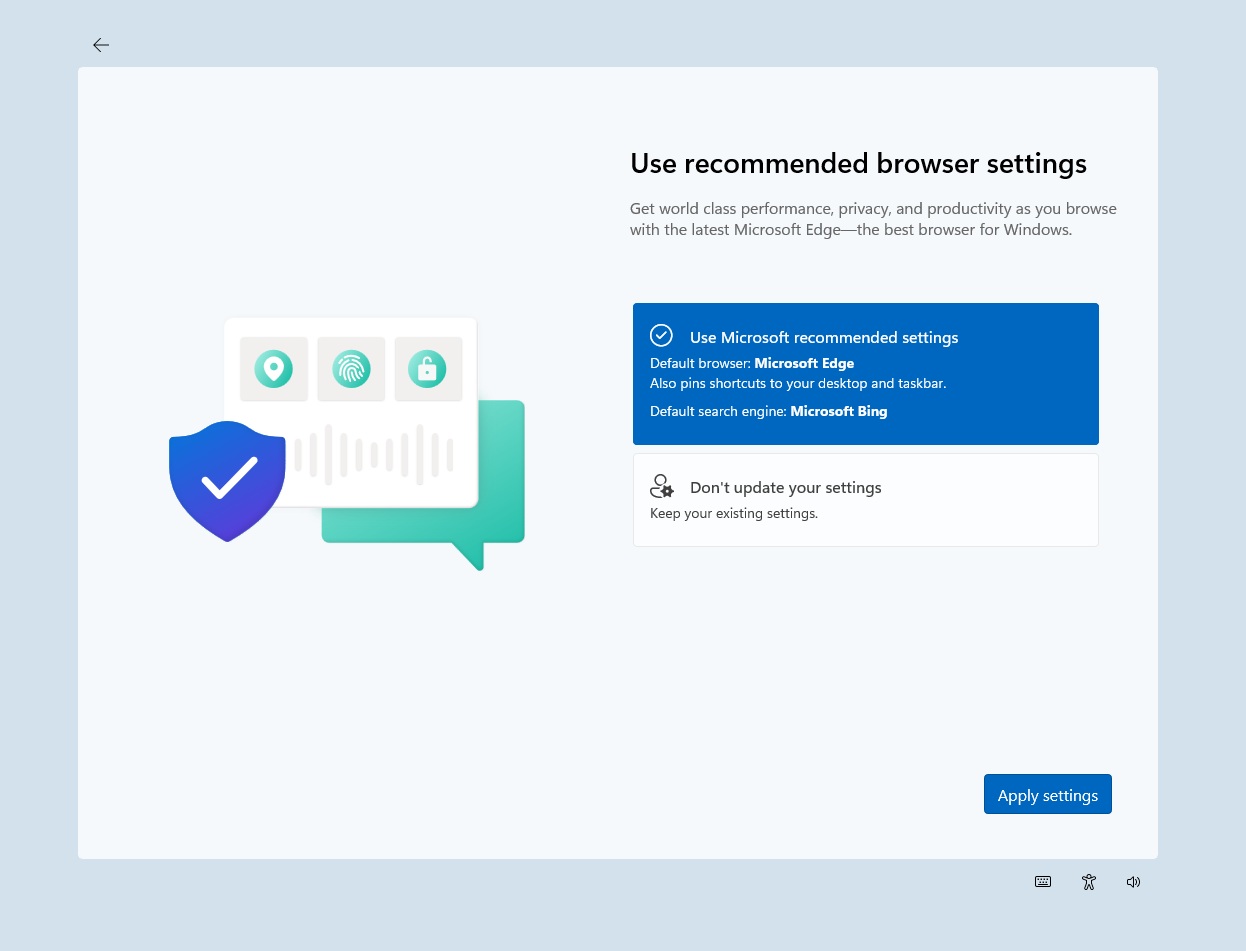
You can choose the second option, which retains your existing settings. Still, going out of the way to encourage Edge browser usage isn’t appealing. After all, Edge comes pre-installed and is a pain to remove from Windows 11 outside the European countries.
Once you finish configuring your browser settings, you may come across promotional pages for other services.
You could be recommended to claim the Microsoft 365 Family trial:
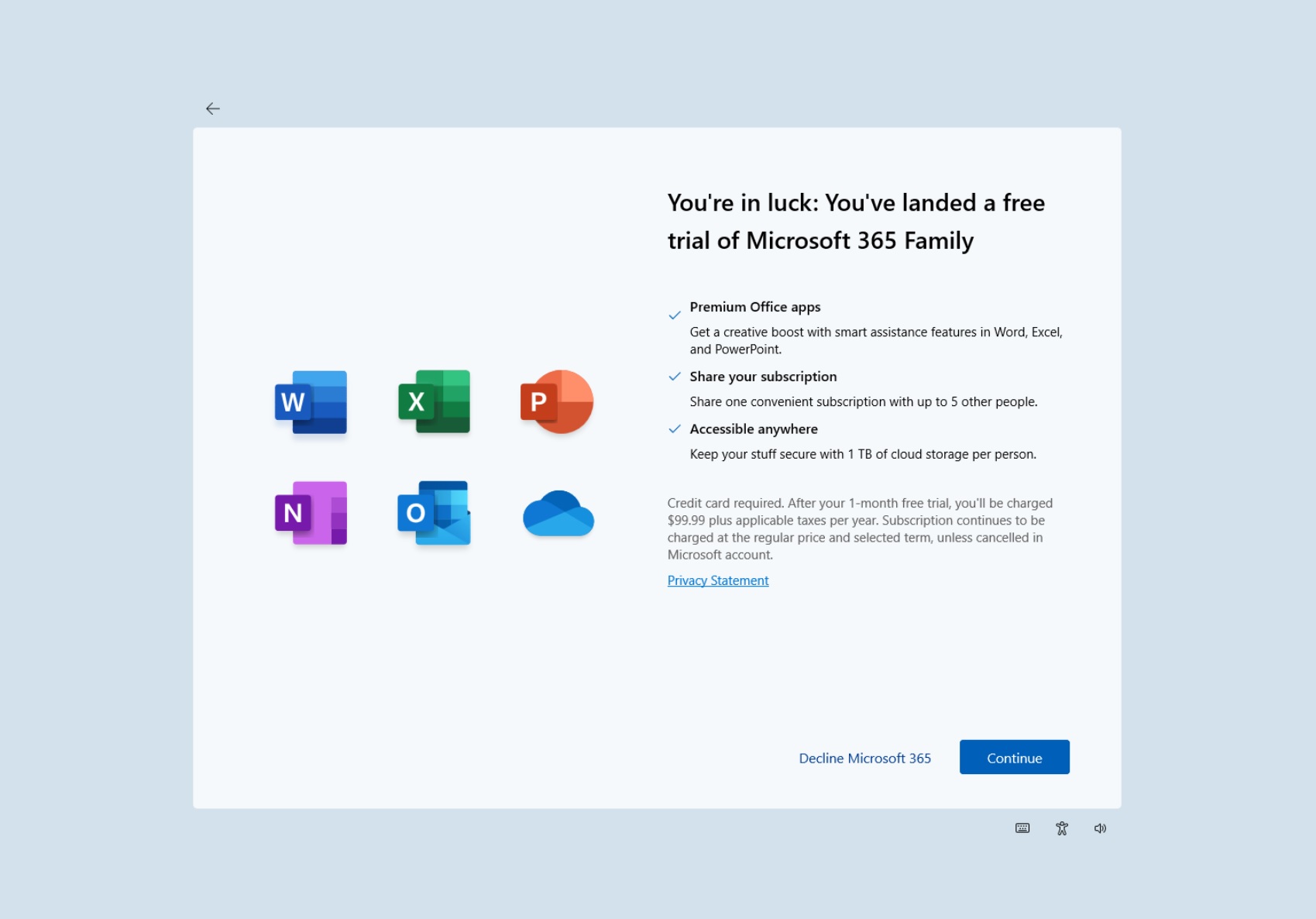
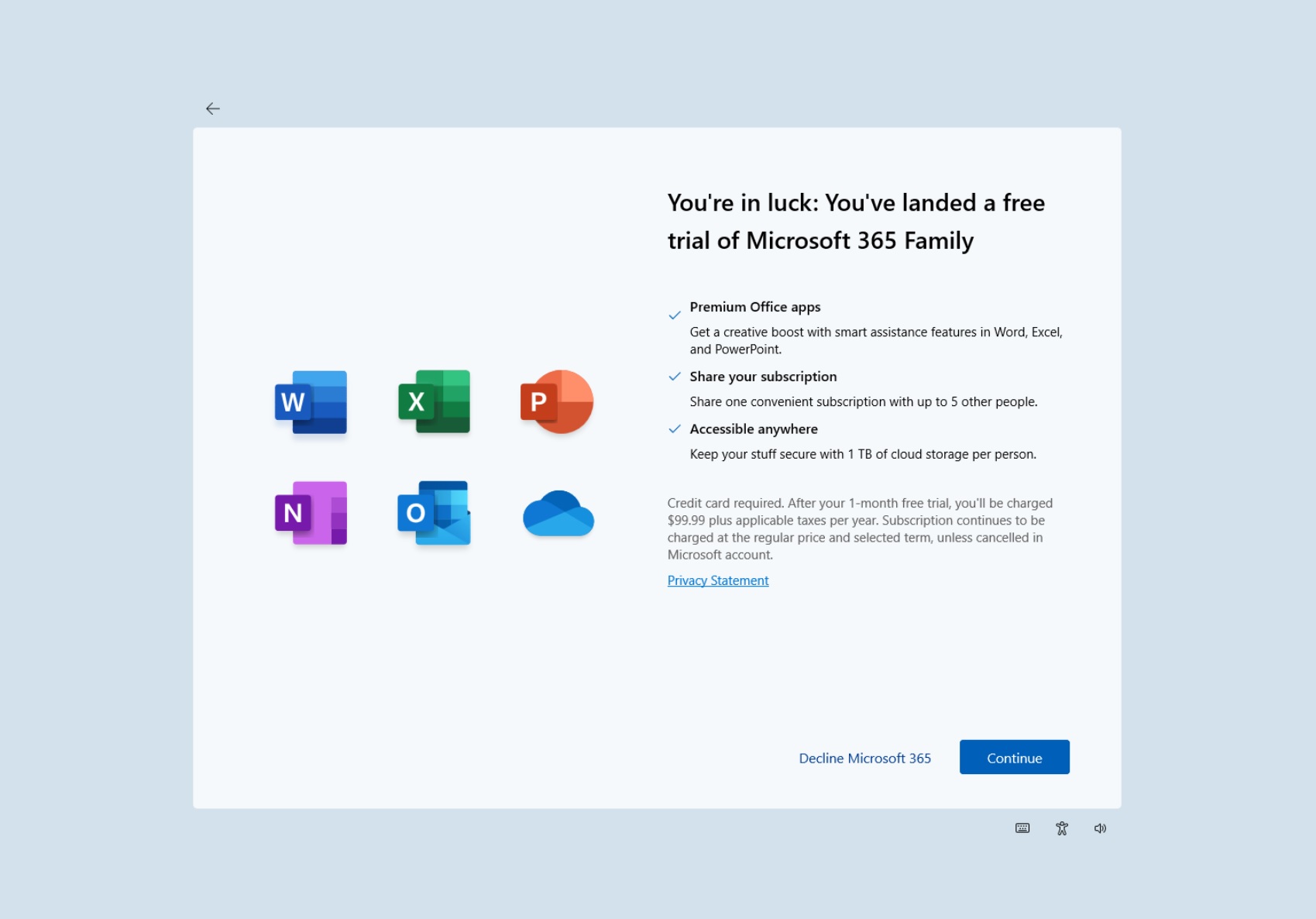
If you skip the family trial, you’ll be encouraged to use Microsoft 365 Basic instead, which is an ad-free OneDrive and Outlook experience with 100 GB of cloud storage:
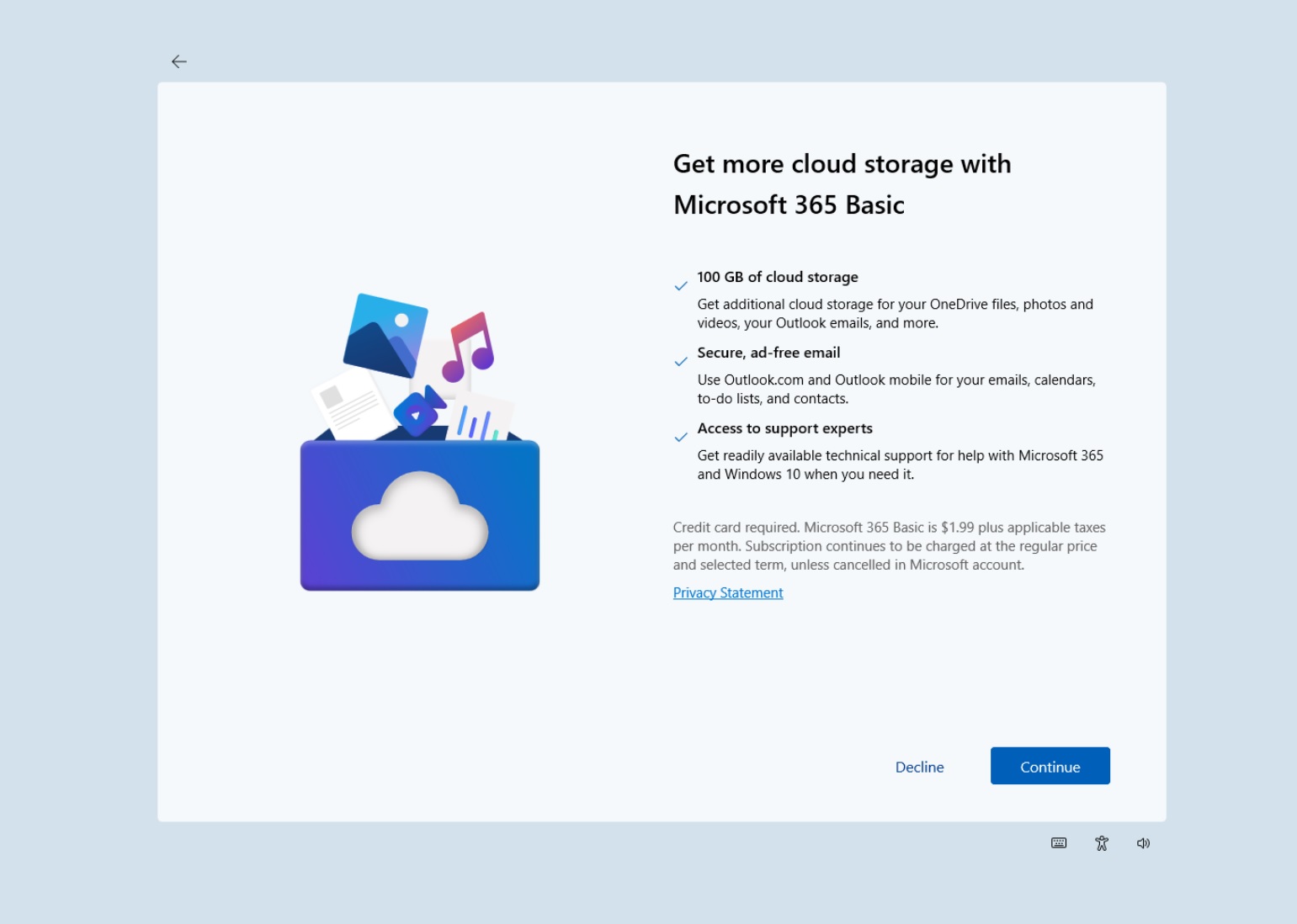
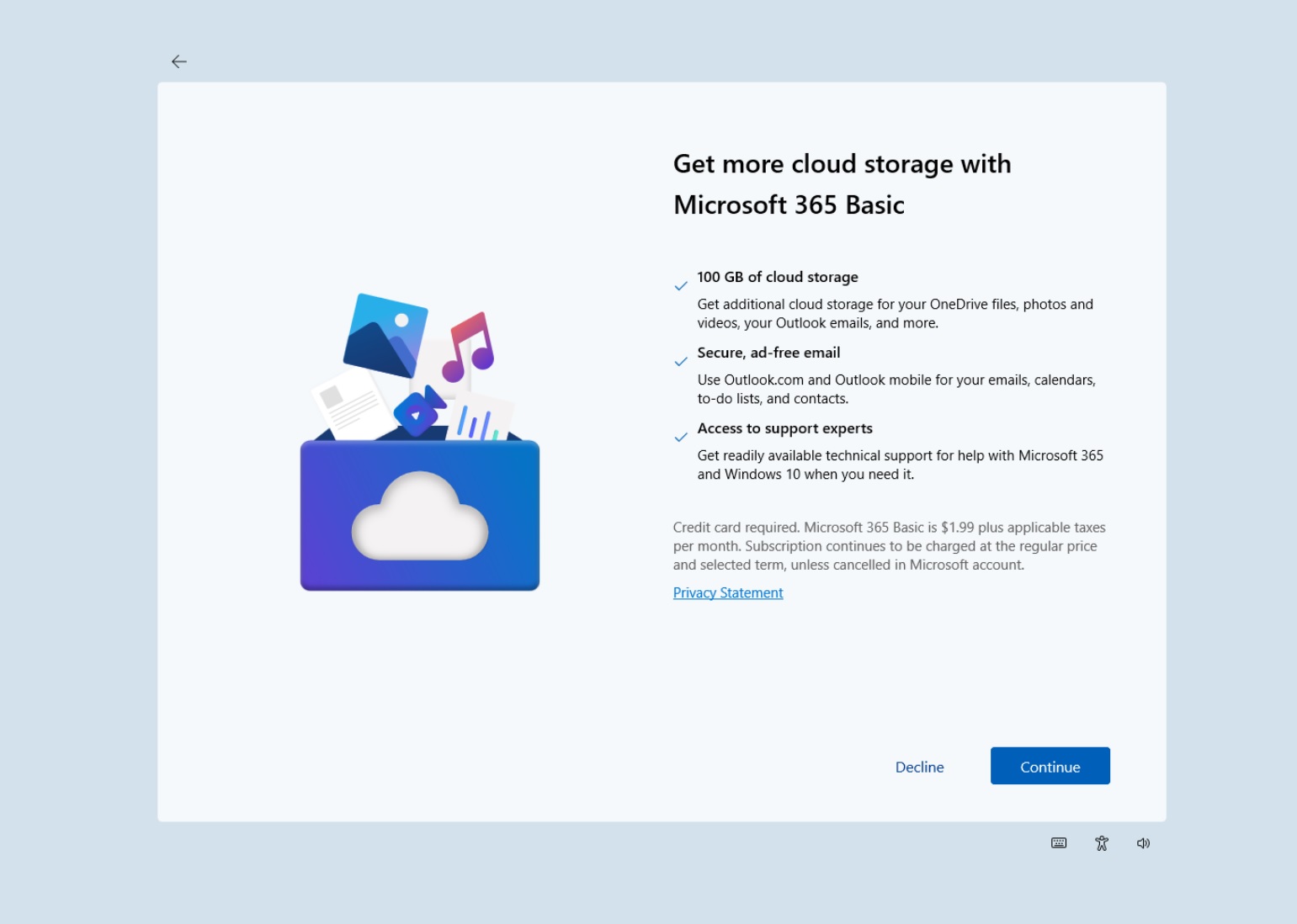
At each step, you have the option to skip the suggestion and complete the PC setup process, which wasn’t even required since the device has been set up to use Windows 11 for about a year now.
Thankfully, it’s possible to dodge Microsoft’s attempt to make Edge the default browser. You can choose whether to continue using Edge or switch to Chrome or any other browser and set it as your default browser.
Finally, the nagging ends with the last page recommending that you set up the Microsoft Phone Link app, which lets you access messages and photos from your Android phone on your PC.
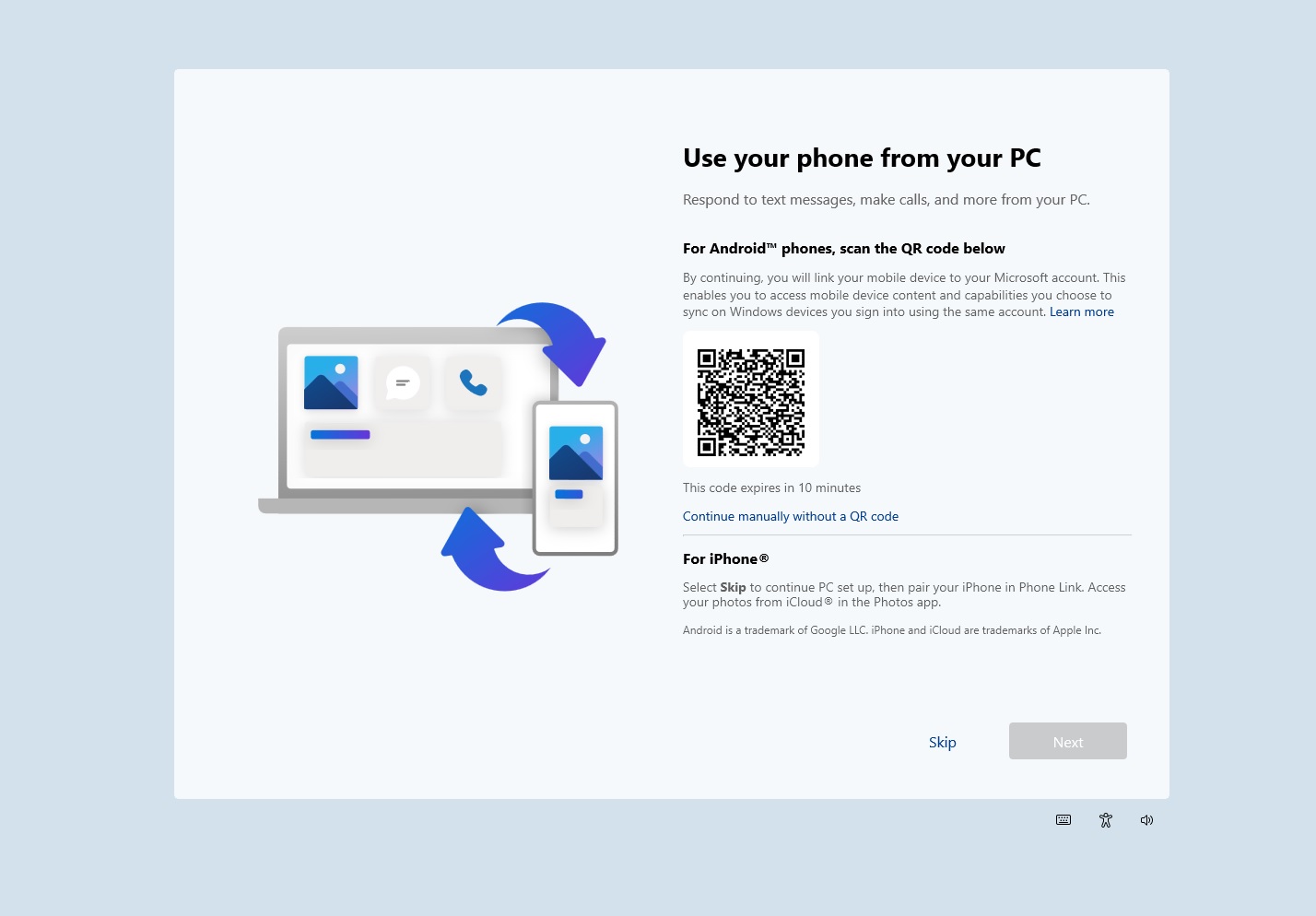
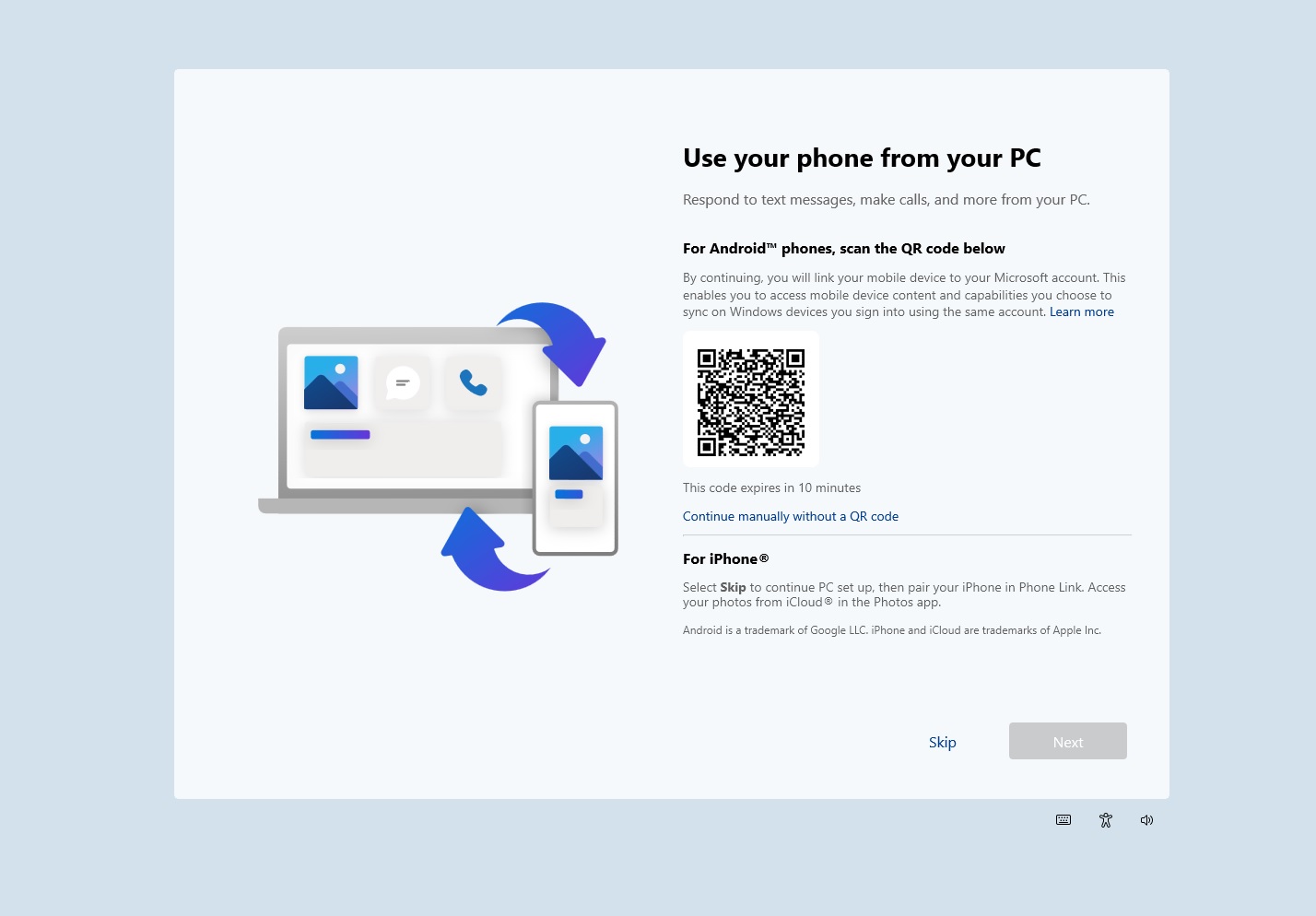
Despite the perception that ads are an eyesore, Microsoft doesn’t feel that way. It must be why it is experimenting with ads in the Start menu.
More ads everywhere
Windows Latest spotted Microsoft’s new ads testing ground in the April 2024 optional update, which displays app suggestions in the Start menu. You will see suggestions for apps available in the Microsoft Store, and you can safely dismiss the alerts:
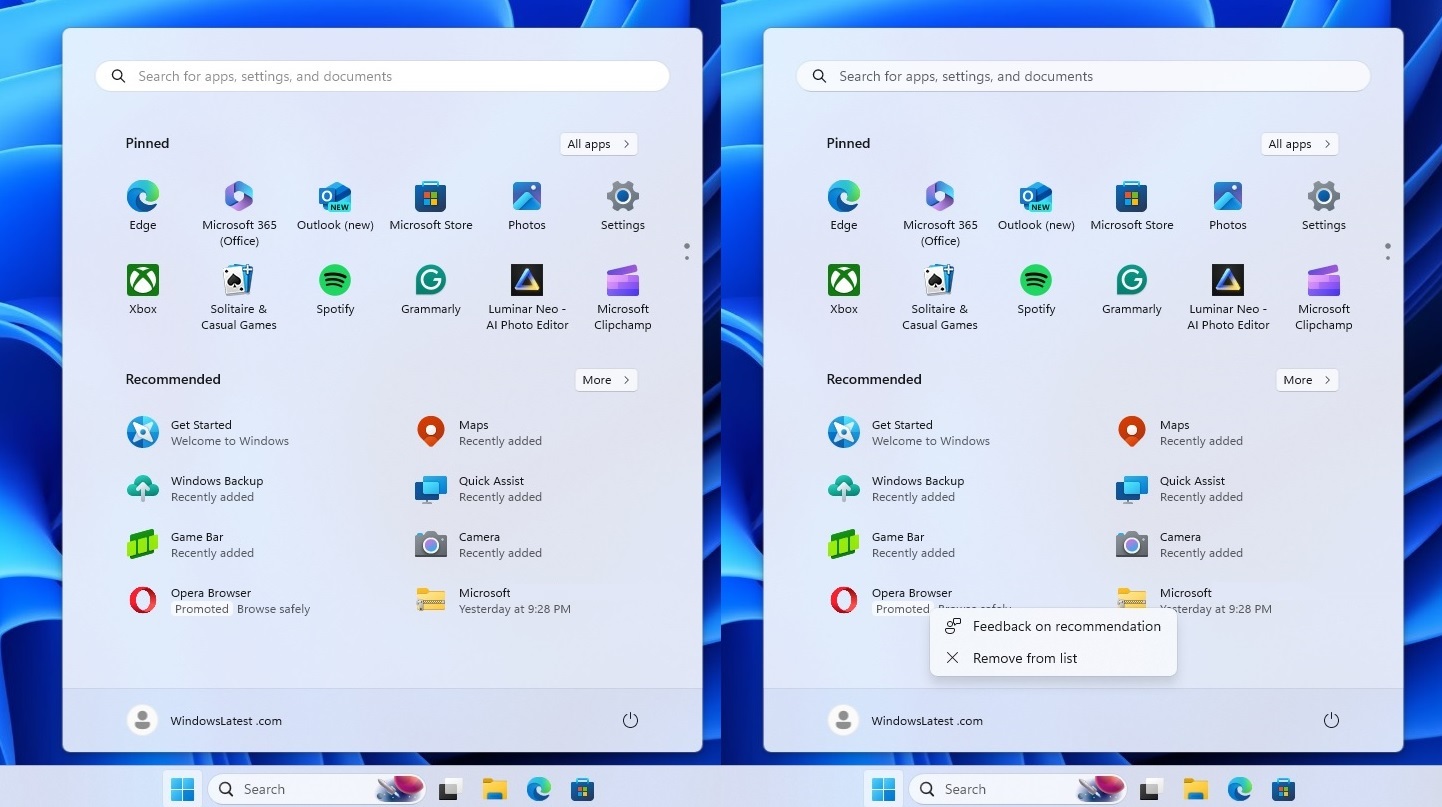
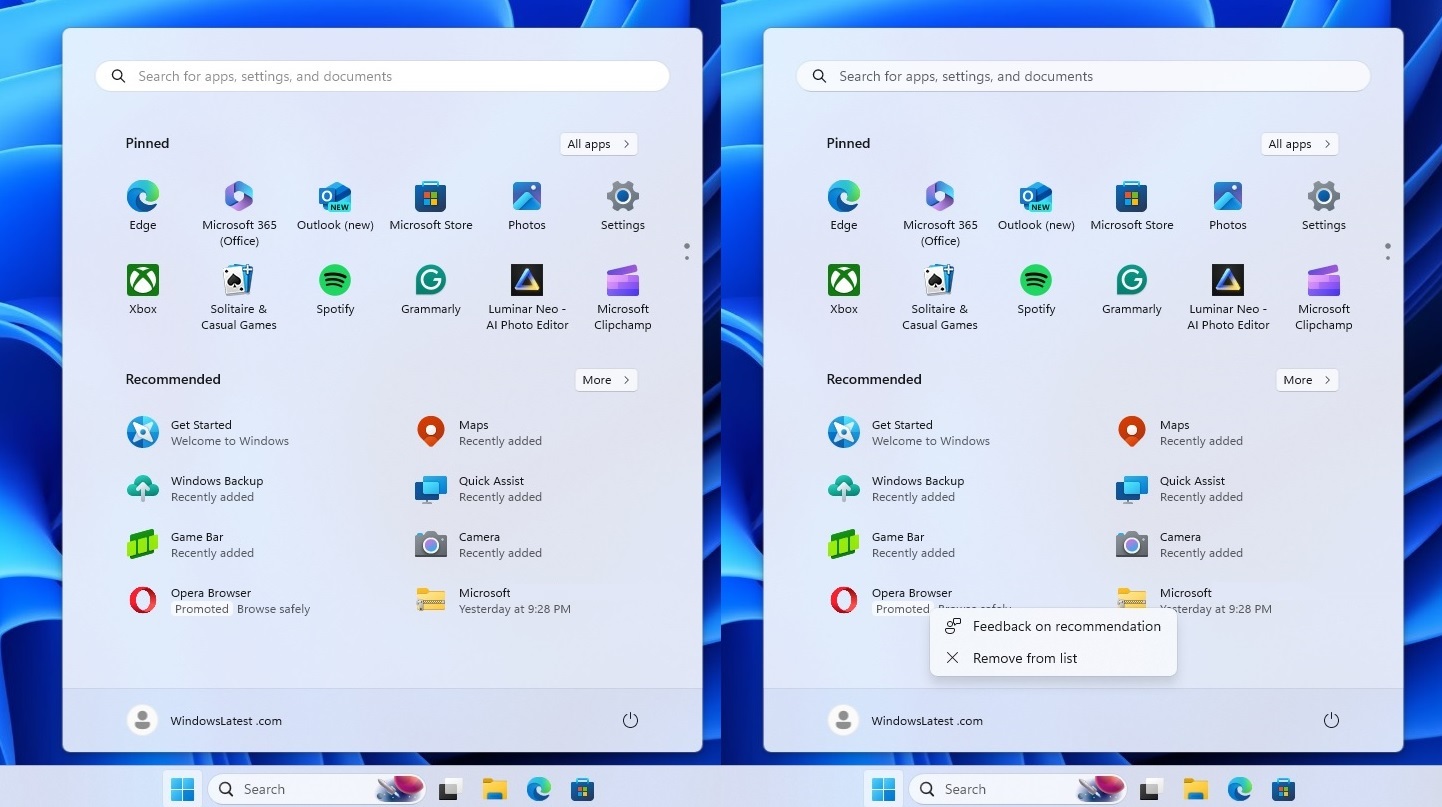
Disabling the promotion settings in Settings > Personalization > Start can turn off this ad in the Start menu.
That’s all for now, but references suggest that more ads could be coming to Windows 11.
What do you think about the new ads and promotions in Windows? Let us know in the comments below.