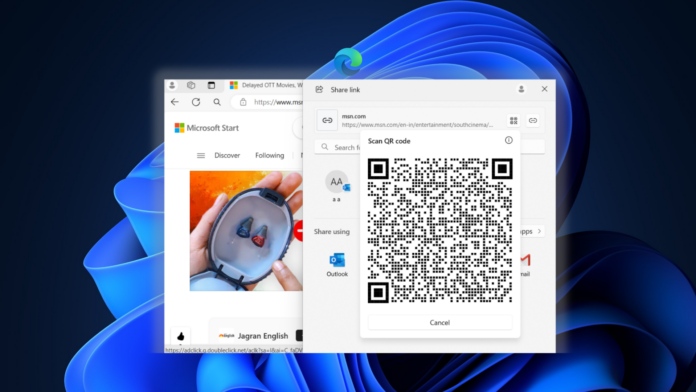Windows 11 Build 22635.3420 or newer comes with several new features, including a QR code generator for sharing links, an improved Copilot context menu, a repositioned widgets icon, and more.
Microsoft confirmed these changes in a blog post and clarified that not all of these features will be available when you install the new Windows 11 update. However, if you want to try these features as soon as possible, make sure the “Get updates as soon as they are available” toggle in Windows update settings is enabled.
QR code generator in Edge
Microsoft is experimenting with a QR code generator in the Windows 11 share menu to share links, files, or media. The QR code icon will appear after clicking the Windows Share option in any Windows app, including Edge.
To get started, click the QR code button next to a URL or attachment to generate a QR code.
You can scan this link to visit the URL on your mobile phone. If you’re trying to share files using Edge, don’t forget to enable the Share icon in the Edge toolbar.
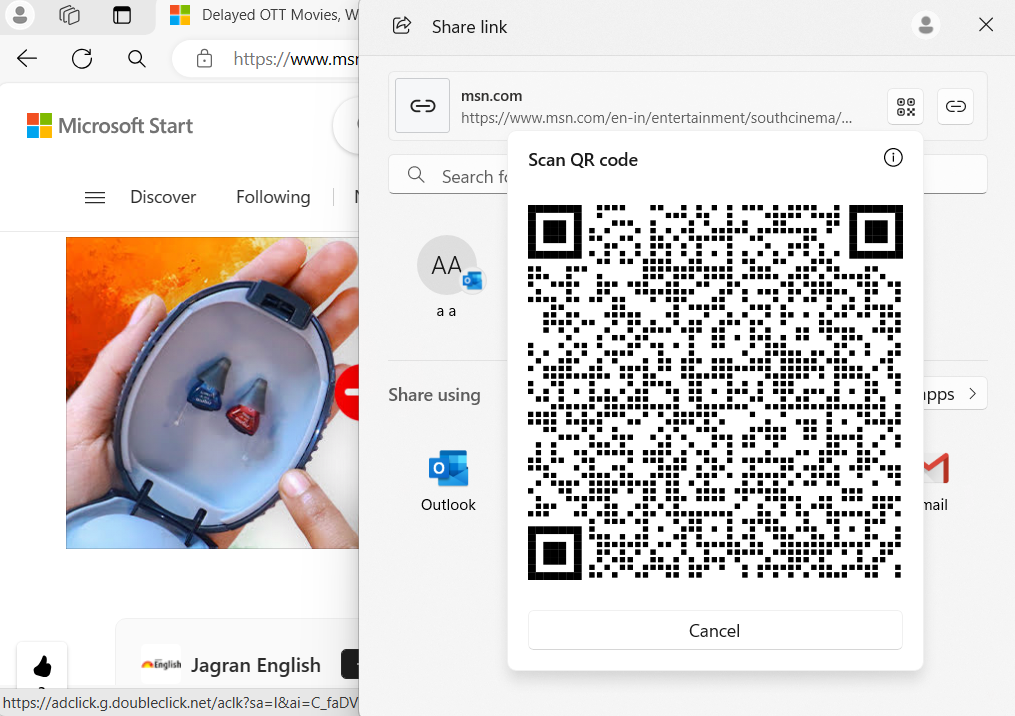
Earlier, you had to copy or share the webpage link using multiple options. You don’t have to take that extra step now due to the QR code generator feature.
Widget positioning adapts to Taskbar alignments
The biggest gripe with the Windows 11 Taskbar is its inability to change position. On top of that, adding the widget’s icon to the left side made the center-aligned Taskbar look different.
Until now, if you changed the taskbar’s alignment to the left-hand side, the Widgets icon would appear next to the search bar.
![]()
![]()
In the next update, the widgets button respects the Taskbar’s alignment. If you use the center alignment, the widget’s icon will shift to the right side before the system tray icons.
![]()
![]()
We don’t like the wasted space around the Widget’s icon. Despite being the only icon next to the system tray icons, there is a lot of gap between the two.
Copilot’s Context Menu
As spotted by Microsoft watcher PhantomOfEarth, Microsoft has been experimenting with a new menu that appears when you hover over the Copilot button on the taskbar.
Previously, it only had three options: Summarize, Explain, and Send to Copilot. In Build 22635.3420 or newer, a fourth option appears in the context menu to launch the app settings.
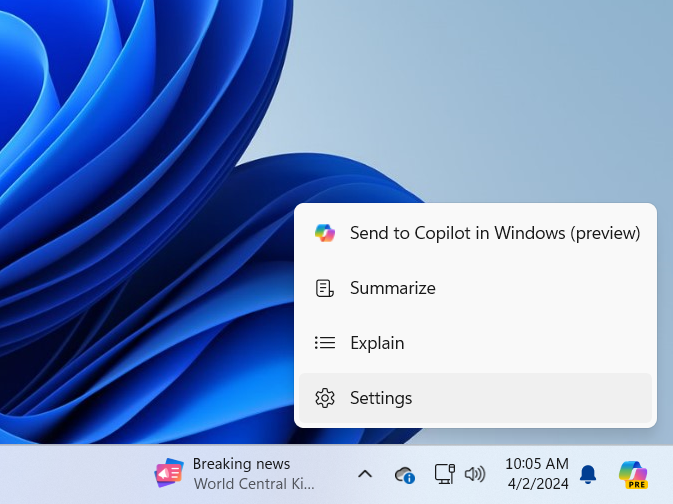
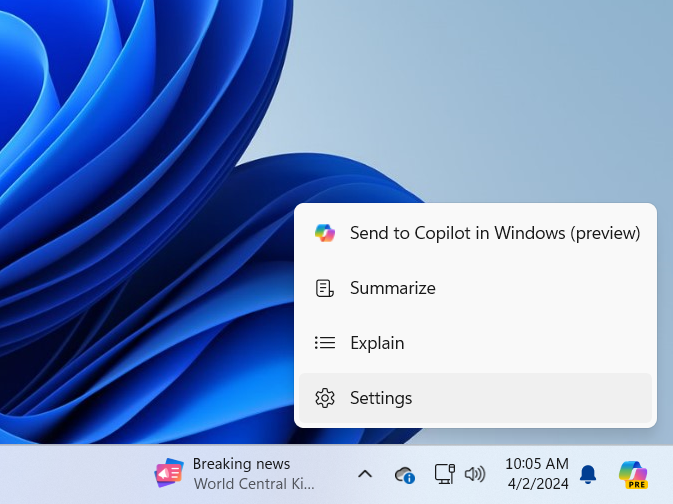
The context menu also opens automatically whenever you copy any text on your Windows 11 PC.
Still, the Copilot integration needs improvement because no matter what option you select, it still asks you to send the text to Copilot.
You’ll be able to turn off this menu by navigating to Personalization > Copilot in Windows section and toggling off the “Show Copilot suggestions menu on copy” option.
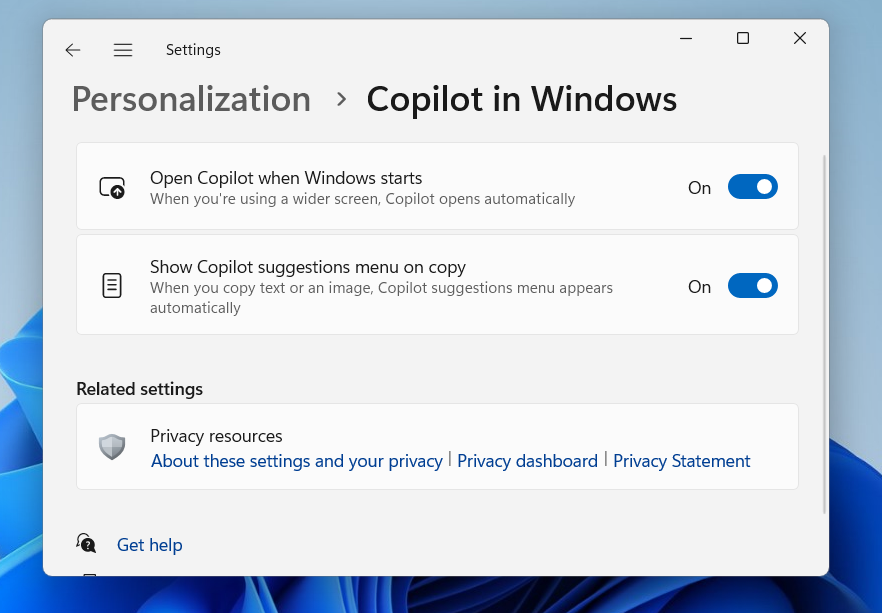
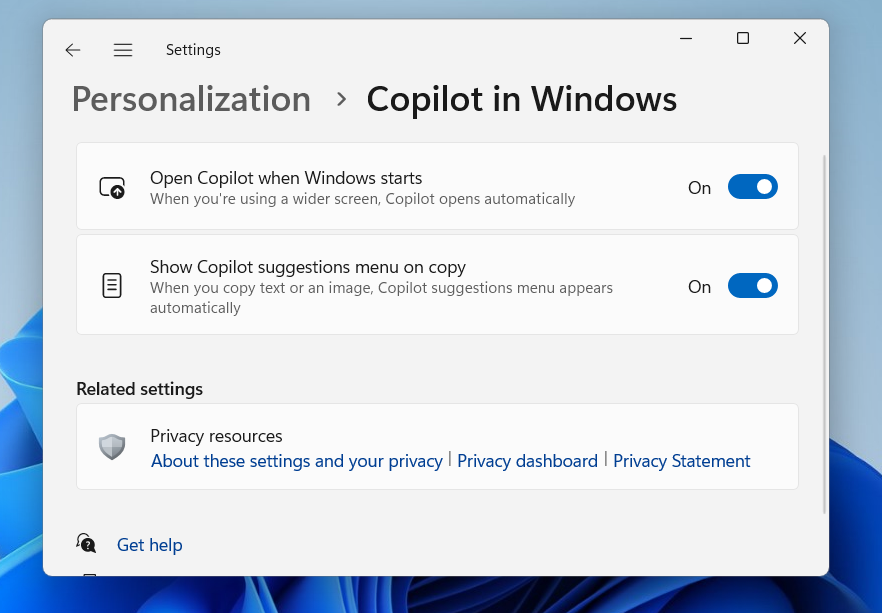
Other than these major upcoming features, Microsoft is restoring the drag-and-drop support to File Explorer’s address bar. Previously, the drag-and-drop feature stopped working in Windows 11 23H2, but now it is fixed in this build.
The Windows Backup will also save your sound preferences with the other system settings and preferences. You can now sign in with a Microsoft account using the Windows Backup app to save personal data to that account.
Since most of these features have reached the Beta channel, they may arrive in the production channel in the coming months.