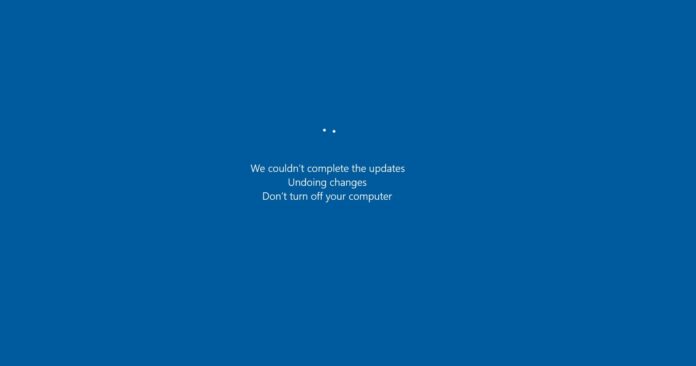As part of Windows May 2024 Patch Tuesday, Microsoft is rolling out two updates for Windows Servers: KB5037782 (Server 2022) and KB5037765 (Server 2019). While the update fixes the NTLM issue, KB5037765 for Windows Server 2019 fails to install with error 0x800f0982.
KB5037765 is a mandatory security update for Windows Server 2019 with several quality bug fixes. For example, this update patches a bug where some VPN connections could fail. It’s unclear what went wrong with VPNs, but many users told Windows Latest they now get 0x800f0982 error when downloading the May 2024 Patch.
I’m told Microsoft is aware reports where Windows Server KB5037765 could fail to install with 0x800f0982 in regions like Germany, France, Spain and more. The server-side issue is experienced only when an English language pack is not installed. Thankfully, a fix will be rolled out to everyone in the coming hours.
If you can’t wait for the automatic fix, you can manually install the language pack to fix the 0x800f0982 error:
- Open Settings > Language > Time & language. Click on Language.
- Under the Preferred languages section, click on “Add a language“.
- In the Add a language window, type English in the search bar.
- Select English (United States) from the list, and click Next.
- Select Install Language Pack and click Install to begin downloading the US Language Pack.
- Go to Settings > Updates & Security, and start checking for updates. You’ll be able to install the updates normally.
How to fix 0x800f0982 error when installing KB5037765 manually
If you do not have access to internet connection in Windows Server 2019, you can also try these steps:
- Download the Server ISO file multi-language from Microsoft’s website.
- Double-click the .ISO and mount it, and then look for Microsoft-Windows-Server-Language-Pack_x64_en-us.cab` in the langpacks folder.
- Copy the file to server, and then open lpksetup.exe using search or Windows Run.
- Manually select the .cab file of the language file you copied and install it (no need to reboot).
- You can download the .msu file of the Windows Server May 2024 Patch from the Microsoft Update Catalog or directly from Microsoft’s website.
- Install .msu update package on your server.
According to a thread on Reddit, other Windows administrators have also experienced similar problems with the May 2024 Patch Tuesday update.
May 2024 Patch for Windows Server 2022 and 2019 fixes several bugs
In an update to its Windows health documentation, Microsoft confirmed that May 2024 updates for Windows Server 2022 and 2019 should patch a bug that causes NTLM traffic spikes in Domain Controllers (DCs). NTLM is used for authentication, and it’s a part of Microsoft’s security portals for the Server, but the April 2024 patch broke it.
“This issue was resolved by Windows updates released May 14, 2024 (KB5037782), and later,” Microsoft confirmed in the support document.
This fix also applies to other supported editions and versions of Windows.
In addition to NTLM traffic spikes (performance issues), LSASS issues were observed in the April 2024 patch, but Microsoft never acknowledged them.
It’s unclear if LSASS (responsible for Windows login) still crashes on consumer and Windows server editions.