Microsoft has this week announced the general availability of the new Microsoft Teams application for Windows and Mac including availability for its education customers. Microsoft have also made available a public preview for its government cloud and Virtual Desktop Infrastructure (VDI) customers. If you would like to know how to upgrade to the latest Microsoft Teams to enhance your business organization with the latest features. This quick overview guide has been designed to get you started.
This new version of Teams promises to enhance the user experience with improved features and functionalities. This article will guide you through the process of upgrading to the new Microsoft Teams application, discussing the prerequisites, upgrade paths, schedules, and admin managed upgrade options.
Upgrading Microsoft Teams
The new Microsoft Teams application is not just available for Windows and Mac users, but a public preview has also been launched for government cloud and Virtual Desktop Infrastructure (VDI) customers. This broad availability ensures that a wide range of users can benefit from the enhanced features and functionalities of the new Teams application.
Upgrading to the new Microsoft Teams application is a straightforward process that does not require migration. Users can switch to the new Teams experience with a single click, making the transition seamless and hassle-free. However, there are certain prerequisites that need to be met before the upgrade can take place. These include ensuring that all software is up-to-date, IT software is not blocking Teams, and all devices are on a supported version of Windows. Meeting these prerequisites will ensure a smooth and successful upgrade.
Pre-requisites for upgrading Microsoft Teams
Microsoft has provided a schedule for when users will begin to see the “Try the new Teams” toggle and when the new Teams will become the default client. Starting in mid-October, the new Teams will start to automatically install with new and existing installations of Microsoft 365 Apps on Windows. This automatic installation will make the upgrade process even more convenient for users.
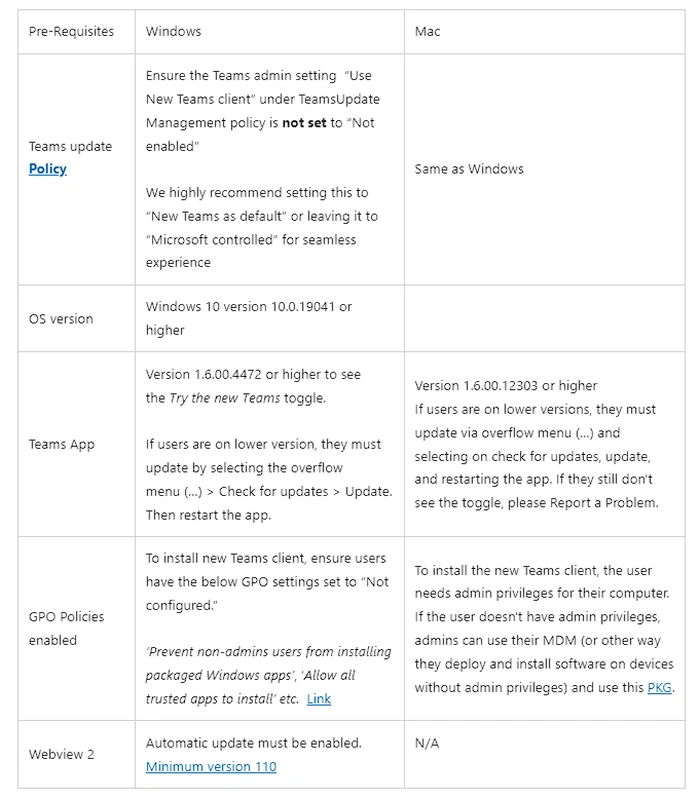
Administrator options
Administrators play a crucial role in the upgrade process. They have several options to assist users in upgrading to the new Teams experience. The Teams admin setting “Use New Teams client” should be set to “New Teams as default” or “Microsoft controlled” for a seamless experience. Administrators can manage and configure the new setting either via the Teams Admin Center or via Teams PowerShell. These options provide administrators with the flexibility to manage the upgrade process in a way that best suits their organization’s needs.
For organizations looking to upgrade to the new Microsoft Teams application on a large scale, Microsoft provides an executable file to directly bulk install the new Teams client to computers. This can be done using the organization’s preferred software management tools, making the process of bulk deployment efficient and manageable.
The upgrade to the new Microsoft Teams application is a simple and straightforward process that promises to enhance the user experience. Whether you are a Windows or Mac user, an education customer, or a government cloud and VDI customer, the new Teams application is readily available for you. With the right prerequisites in place, a clear upgrade path, and the support of administrators, the transition to the new Teams experience can be seamless and hassle-free.
If you need further assistance upgrading your current set up to the new Microsoft Teams jump over to the official website for further assistance and documentation.
Filed Under: Technology News, Top News
Latest TechMehow Deals
Disclosure: Some of our articles include affiliate links. If you buy something through one of these links, TechMehow may earn an affiliate commission. Learn about our Disclosure Policy.
