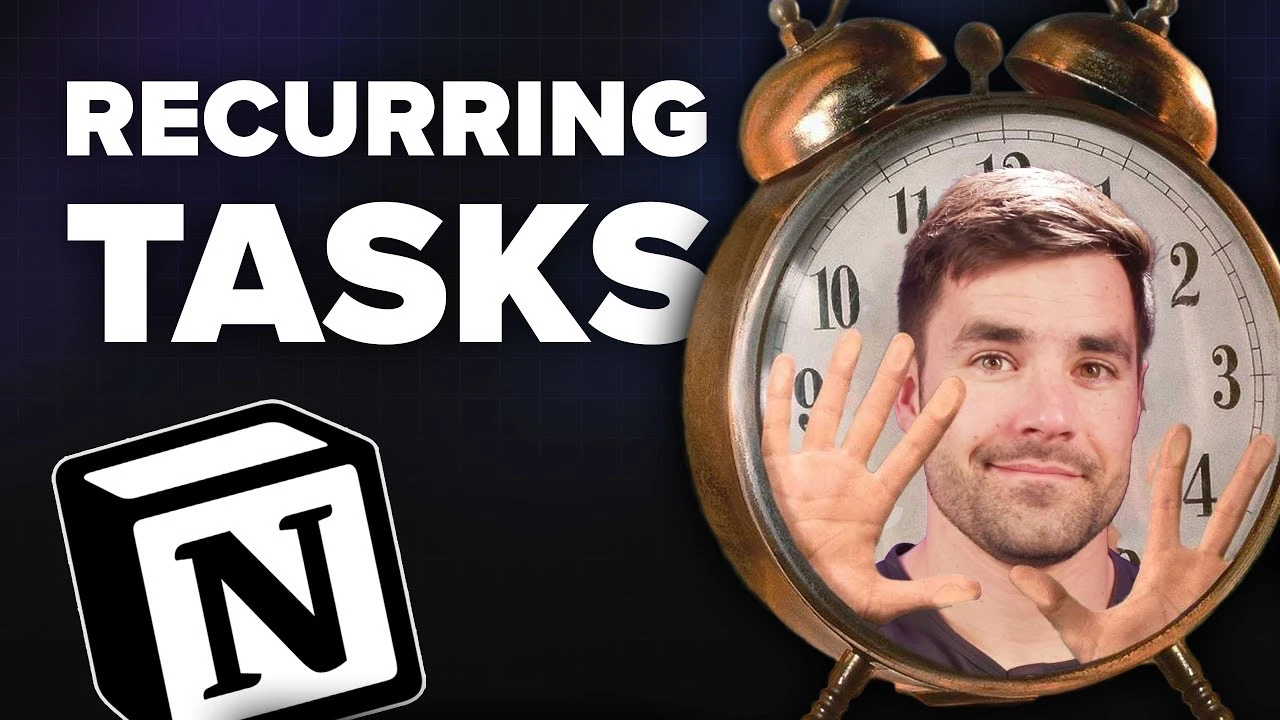Effectively managing recurring tasks is essential for optimizing productivity and streamlining your workflow. Notion, a versatile and powerful tool for task management, provides a wide array of features that cater to various levels of complexity, from simple scheduling to advanced automation. In this comprehensive guide, we will walk you through the process of setting up recurring tasks in Notion, starting with the basic native options and progressing to more sophisticated automation techniques.
Harnessing Notion’s Built-in Features
To begin, let’s explore how to utilize Notion’s native features for setting up recurring tasks. Follow these steps to create a task database and use templates for scheduling tasks:
- Create a new database in Notion specifically for your tasks
- Set up a template within the database for recurring tasks
- Specify the recurrence interval (daily, weekly, or monthly) for each task template
While this method is straightforward, it’s important to keep in mind that Notion’s dynamic date feature automatically sets tasks to “today,” which may limit your ability to view and plan for future tasks effectively.
Implementing a Customized Recurring Task System
For those seeking more control over their task management, implementing a custom system like “Ultimate Brain” can be a catalyst. This approach empowers you to:
- Define specific recurrence intervals and days for each task
- Display tasks on a calendar view for a comprehensive overview of upcoming deadlines
- Manually adjust task due dates to their next occurrence, ensuring accuracy and flexibility
While this system requires some manual oversight, it offers a higher level of precision and customization compared to relying solely on Notion’s native features.
Streamlining Task Management through Automation
To take your task management to the next level and minimize manual effort, automation is the way to go. By leveraging platforms like Pipe Dream, you can automate updates to task statuses and due dates, saving valuable time and reducing the risk of human error. Additionally, integrating external tools such as Slack can enhance communication and provide real-time updates on task progress.
Here are some key benefits of automating your recurring tasks in Notion:
- Reduced manual handling of task updates and due date adjustments
- Seamless integration with external tools for improved collaboration and communication
- Increased efficiency and productivity by freeing up time for other important activities
Leveraging Templates and Resources
Notion offers a wide range of templates, both free and premium, that come equipped with advanced features for managing recurring tasks. These templates can be easily customized to suit your specific requirements and workflow. Additionally, Notion provides a wealth of instructional content, including tutorials and guides, to help you make the most of the platform’s task management capabilities.
By exploring these templates and resources, you can:
- Discover new and innovative ways to manage your recurring tasks
- Adapt existing templates to create a personalized task management system
- Continuously improve your workflow by learning from Notion’s expert guidance
Mastering recurring task management in Notion is a journey that involves exploring the various levels of functionality and finding the right combination of features that work best for you. Whether you prefer the simplicity of native options, the customization of manual systems, or the efficiency of automation, Notion provides the tools and flexibility needed to optimize your productivity and streamline your task management process. By leveraging the power of Notion and continuously refining your approach, you can unlock new levels of productivity and achieve your goals with greater ease and effectiveness.
Source & Image Credit: Thomas Frank Explains
Filed Under: Guides
Latest TechMehow Deals
Disclosure: Some of our articles include affiliate links. If you buy something through one of these links, TechMehow may earn an affiliate commission. Learn about our Disclosure Policy.