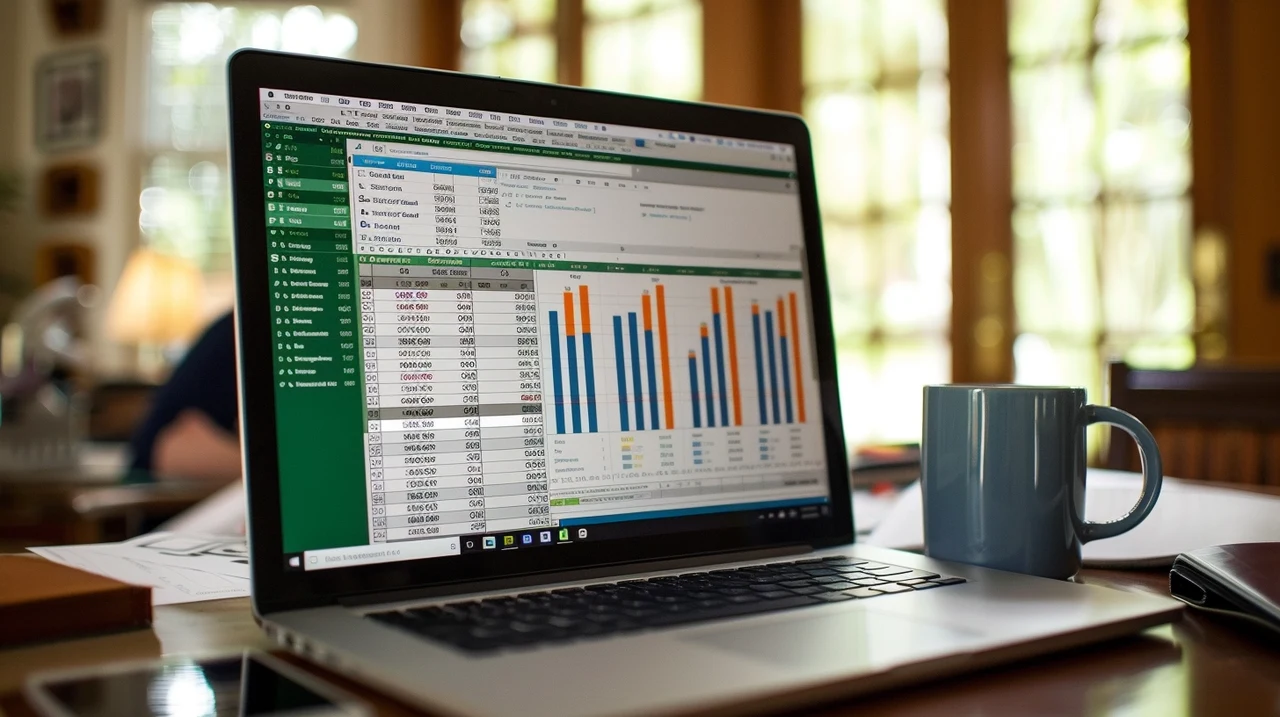If you have been struggling to efficiently send out PDF invoices to your clients and customers from an Excel spreadsheet. You might be interested in this handy project that shows you how to build an automated invoice system using Microsoft Excel spreadsheets. With a few simple steps, you can set up an automated invoice system that populates customer details, calculates totals and taxes, and exports invoices as PDFs with minimal effort. The project requires only a basic understanding of Excel, and aims to make your invoicing process more efficient.
By implementing an automated invoicing system into your business and using the tutorial by Kenji, you can save time, reduce errors, and streamline your billing workflow. Imagine being able to generate professional invoices with just a few clicks, freeing up valuable time to focus on other more important jobs.
Building an Excel automated invoice system
Begin the process by making an invoice template that includes pre-formatted fields for item descriptions, quantities, unit prices, and customer information. This template will be the cornerstone of your automated system, ensuring consistency and saving you time with each invoice you generate. Take the time to design a visually appealing and professional-looking template that reflects your brand and includes all the necessary information.
Next, set up a separate tab within Excel to serve as your customer database. Here, you’ll input all your customer details, which can be quickly retrieved during the invoicing process. Incorporate a dropdown list to select customer names, and utilize the XLOOKUP function to auto-populate their details on the invoice. This centralized database will ensure accuracy and efficiency when generating invoices for your clients.
Here are some other articles you may find of interest on the subject of efficiently using Microsoft Excel spreadsheets :
Automating Key Functions
One of the most significant advantages of an automated invoice system is the ability to let Excel handle tedious tasks for you. Start by incorporating the TODAY function to automatically insert the current date into your invoices. You can also establish due dates by adding a predefined number of days to the current date, ensuring accuracy and eliminating the need for manual entry.
Next, set up formulas to automatically calculate taxes and totals based on the entered quantities and unit prices. Use IF statements to keep your invoices clean, avoiding the display of zeros when no quantities are entered. This automation not only saves time but also reduces the risk of human error in calculations.
To ensure your invoices look polished and professional, set up a designated print area. This step ensures that your invoices print correctly, maintaining the intended format and fitting perfectly on the page. By defining a print area, you can guarantee that your invoices will always look their best when sent to clients.
Advanced Automation with Macros
To take your automation to the next level, convert your workbook into a macro-enabled file to utilize Visual Basic for Applications (VBA) for advanced automation. Write VBA code to export your invoices as PDFs, automatically naming them with the invoice number and customer name, and saving them to a predetermined location. This automation saves you the hassle of manually exporting and organizing your invoices.
Enhance efficiency even further by adding a shortcut button in Excel to execute your VBA code. This one-click solution spares you from running the code manually each time, streamlining the process and making invoice generation a breeze.
For those interested in deepening their automation capabilities, consider enrolling in a VBA and macros course. This additional knowledge will empower you to automate a broader range of tasks within Excel, opening up new possibilities for your business.
By implementing these steps, you’ll create a robust automated invoicing system that minimizes errors and maximizes productivity. This system is not only a time-saver but also allows you to concentrate on growing your business, confident that your invoicing is in good hands. Embrace the power of automation and take your billing process to the next level with an Excel-based invoice system tailored to your needs.
New Excel SCAN Function
You may also be interested in learning how to use the new Microsoft Excel SCAN Function specifically created to simplify the process of calculating running totals and identifying maximum values in your spreadsheets. The SCAN function requires three key components: an initial value, a cell range to process, and a lambda function that specifies the operation to execute on each cell.
Filed Under: Guides, Top News
Latest TechMehow Deals
Disclosure: Some of our articles include affiliate links. If you buy something through one of these links, TechMehow may earn an affiliate commission. Learn about our Disclosure Policy.