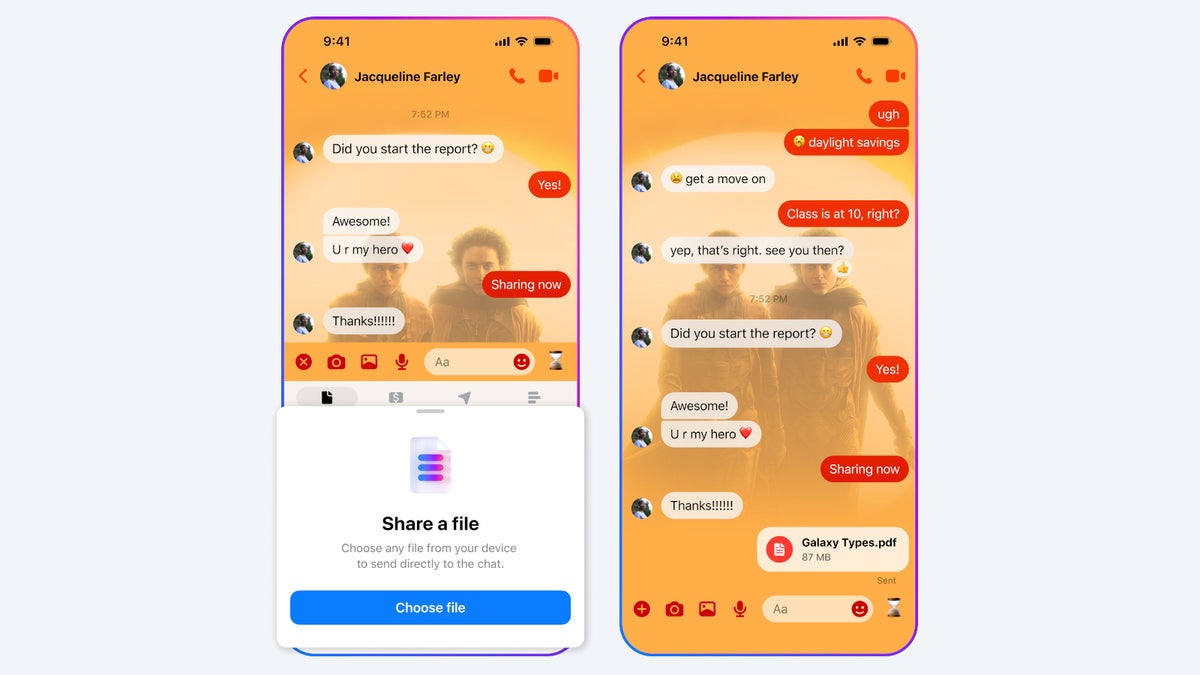In addition to being able to send HD photos, Messenger is also allowing users to send larger files up to 100MB in their chats. Shared albums and the ability to add new connections with a QR code are two other new features coming to Messenger this week.
But let’s start with the new option to send photos in high-definition. To fully take advantage of your camera, you can now send an HD photo by selecting an image from your chat composes, then turning the HD toggle on. You can even tap on additional photos to send multiple in HD.
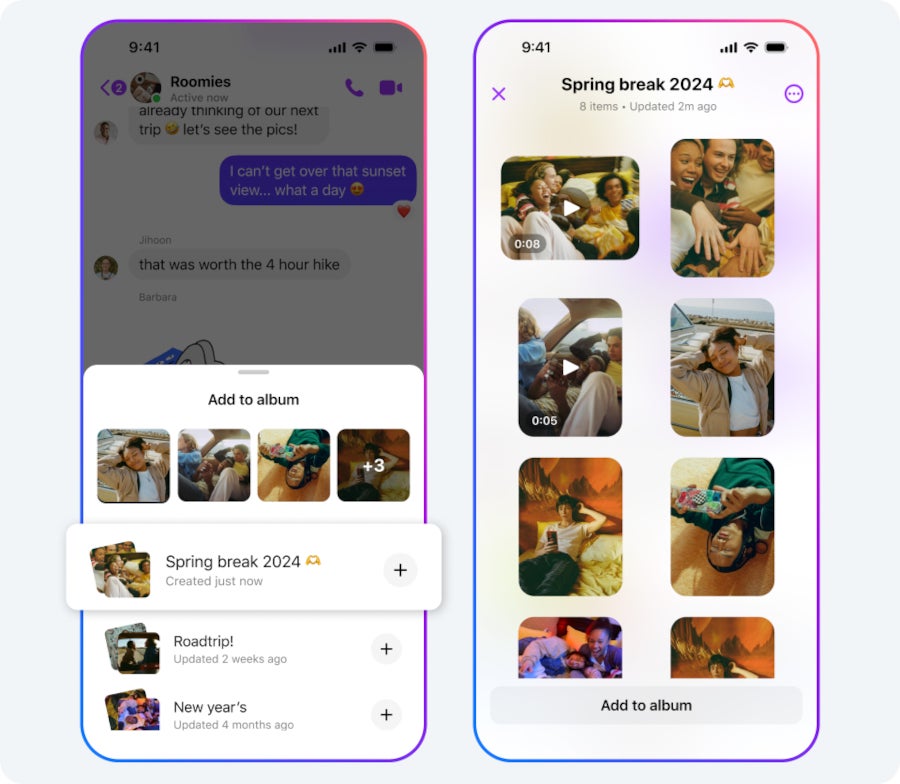
The same simple procedure must be followed if you want to send larger files. Simply tap the + button when you’re in a Messenger chat, then select a file up to 100MB. According to Facebook, a wide range of popular file formats are supported, including Word, PDF and Excel.
Furthermore, the latest Facebook Messenger update adds so-called shared albums. To create a new album in a group chat simply follow the process below:
- Select multiple photos from your chat composer
- Tap Create album (you can also long press a photo in the chat and tap Create album)
- To add to an existing album, tap Add to album
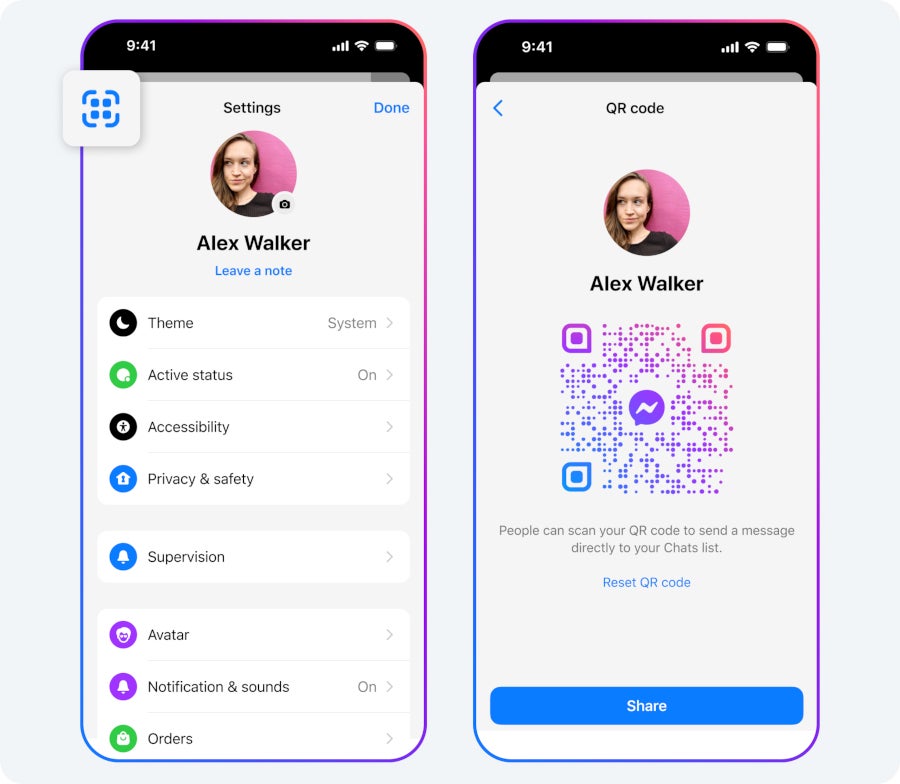
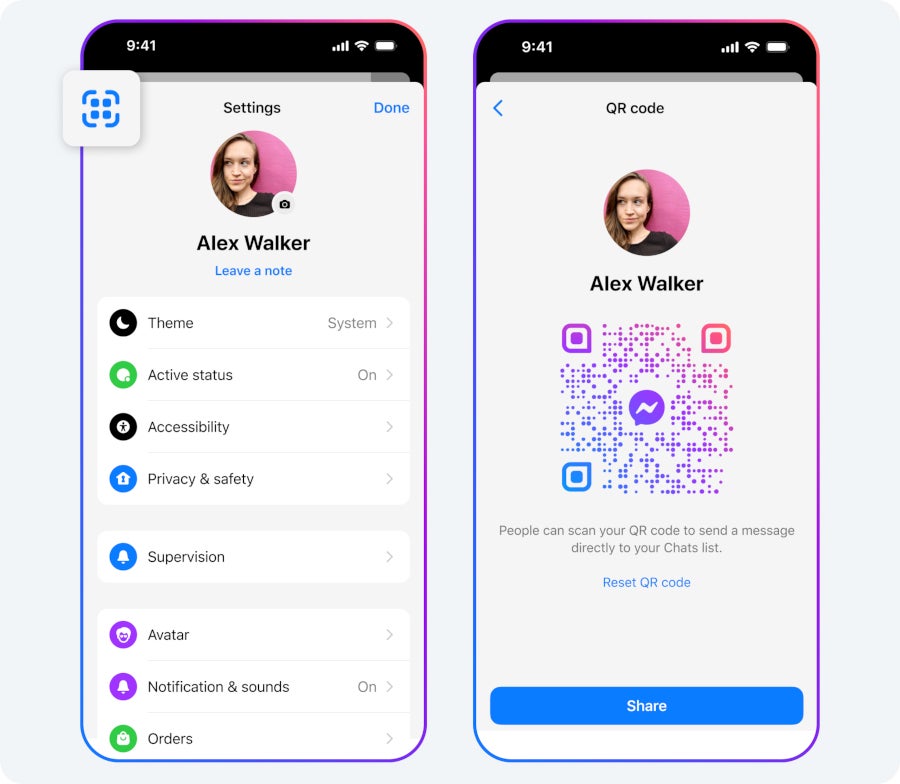
Finally, Messenger users can connect with other users by scanning their QR code or sharing theirs via a link. Simply start a message thread with a new connection, head to Settings and tap the QR code icon at the top. That way they will be able to scan your code using their device’s camera, or you can share a link using the Share option.