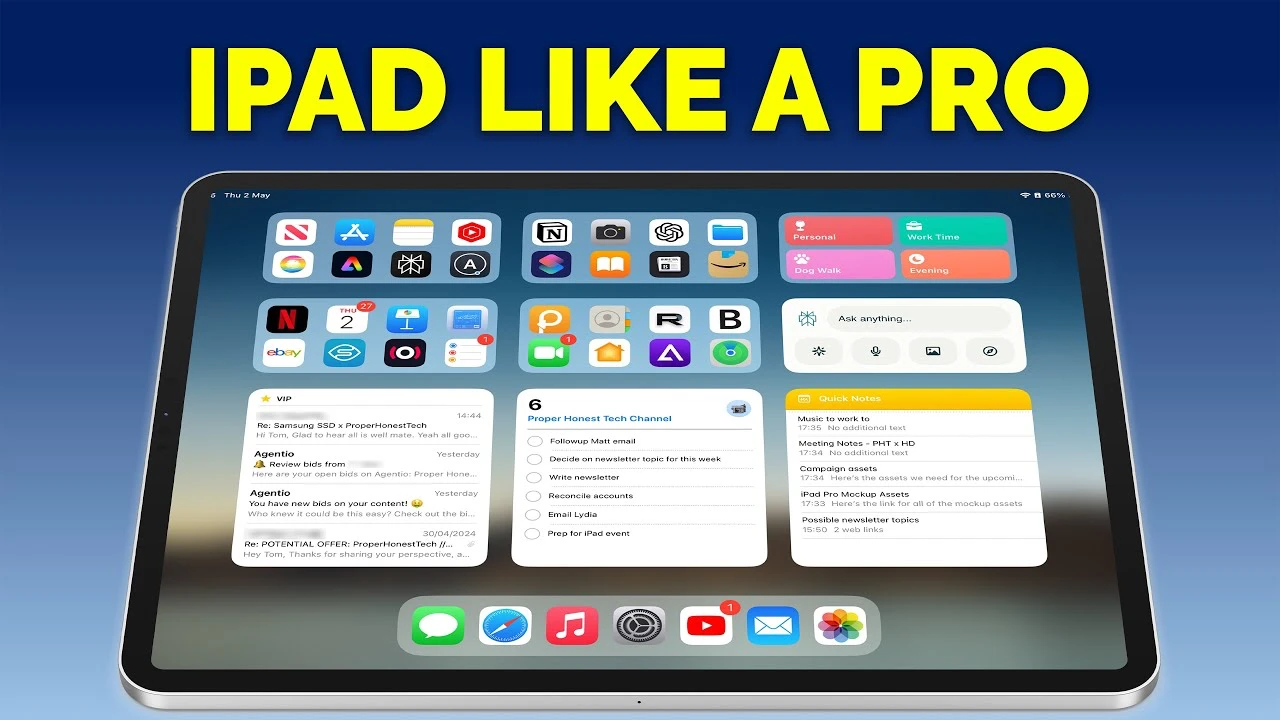We have an amazing video from Proper Honest Tech, that gives us a ran ge of awesome tips to help you improve your iPad productivity, the iPad can be used as a powerful tool for boosting productivity.
Whether you’re a student, professional, or creative enthusiast, this versatile device offers a wide range of features and capabilities that can help you streamline your work processes and achieve more in less time. By implementing a few key strategies and leveraging the iPad’s built-in tools, you can transform your device into a productivity powerhouse.
Customize Your Home Screen for Optimal Efficiency
The first step in maximizing your iPad’s productivity potential is to optimize your home screen. Take the time to arrange your most frequently used apps and widgets in a logical, easily accessible manner. Consider grouping similar apps into folders, such as “Productivity,” “Communication,” or “Creative Tools,” to keep your digital workspace organized and clutter-free. This seemingly simple task can save you valuable time and mental energy in the long run, as you’ll be able to quickly locate and launch the apps you need without unnecessary searching or scrolling.
- Create a logical app layout that reflects your daily workflow
- Group similar apps into folders for easy navigation
- Position your most-used apps and widgets on the first screen for quick access
Harness the Power of Multitasking
One of the iPad’s most significant advantages is its robust multitasking capabilities. Features like Split View and Slide Over allow you to work with multiple apps simultaneously, enabling you to reference information, take notes, or communicate with colleagues while maintaining focus on your primary task. To truly boost your productivity, take the time to master these features and incorporate them into your daily routine.
- Use Split View to work with two apps side-by-side
- Employ Slide Over for quick access to secondary apps without leaving your main workspace
- Familiarize yourself with iPad gestures for seamless app switching and navigation
Streamline File Management with Cloud Integration
Effective file management is crucial for maintaining a productive workflow. The iPad’s Files app provides a centralized hub for organizing and accessing your documents, whether they’re stored locally on your device or in the cloud. By integrating services like iCloud, Dropbox, or Google Drive, you can ensure that your files are always synced and accessible, regardless of your location. This seamless integration enhances both security and flexibility, allowing you to work on your projects from anywhere without the risk of losing important data.
- Use the Files app to manage your documents and folders
- Integrate cloud storage services for seamless syncing and access across devices
- Implement a consistent naming convention and folder structure for easy file retrieval
Tailor Your iPad Settings for Productivity
To further optimize your iPad for productivity, take the time to fine-tune your device settings. Adjust your notification preferences to minimize distractions during focused work sessions, and customize your display settings to ensure that your home screen remains organized and visually appealing. By tailoring your iPad’s settings to your specific needs and preferences, you can create a personalized environment that fosters efficiency and concentration.
- Customize notification settings to reduce interruptions during work hours
- Adjust display settings for optimal readability and organization
- Enable Dark Mode to reduce eye strain during extended use
Enhance Your Workflow with External Tools and Accessories
In addition to the iPad’s built-in features, external tools and accessories can significantly enhance your productivity. The Apple Pencil, for example, offers unparalleled precision for tasks like note-taking, sketching, or annotating documents. When paired with a compatible screen protector, the Apple Pencil can provide a more natural writing experience while also safeguarding your device from scratches and smudges.
Other accessories, such as a Bluetooth keyboard or a protective case with built-in stand, can further expand your iPad’s functionality and comfort during extended work sessions. By investing in the right tools and accessories, you can transform your iPad into a comprehensive productivity solution that adapts to your unique needs and preferences.
Leverage Spotlight Search for Quick Information Retrieval
When time is of the essence, the iPad’s built-in Spotlight search feature can be a lifesaver. This powerful tool allows you to quickly locate files, emails, or app-specific data without the need to manually browse through folders or menus. By mastering Spotlight search and incorporating it into your daily workflow, you can significantly reduce the time spent searching for information, leaving more time for actual work and productivity.
- Use Spotlight search to quickly locate files, emails, or app data
- Familiarize yourself with search operators for more precise results
- Access Spotlight search from any screen by swiping down from the middle of the display
Maintain Focus with Guided Access
Distractions can be a significant hindrance to productivity, especially when working on tasks that require deep concentration. The iPad’s Guided Access feature provides a solution by allowing you to lock your device to a single app, preventing accidental exits or interruptions. This feature is particularly useful during intensive work sessions, helping you maintain focus and avoid the temptation to switch between apps or check notifications.
- Enable Guided Access in your iPad’s settings
- Use Guided Access to lock your device to a single app during focused work sessions
- Customize Guided Access settings to allow or restrict certain features within the app
Streamline Common Tasks with Quick Actions
Finally, take advantage of the iPad’s quick gestures and shortcuts to streamline common tasks and save valuable time. Learn and incorporate gestures for actions like taking screenshots, accessing Siri, or creating a new note. These shortcuts can significantly improve your workflow efficiency, making your interactions with the iPad more intuitive and seamless.
- Master quick gestures for common tasks like screenshots, Siri, or new notes
- Customize your iPad’s AssistiveTouch settings for personalized shortcuts
- Explore third-party apps that offer additional gesture customization options
By implementing these essential tips and strategies, you can unlock the full potential of your iPad as a productivity tool. From optimizing your home screen layout to mastering multitasking, streamlining file management, and leveraging external tools and accessories, each step contributes to a more efficient and effective workflow. As you incorporate these techniques into your daily routine, you’ll find that your iPad becomes an indispensable companion in your quest for enhanced productivity and success.
Source & Image Credit Proper Honest Tech
Filed Under: Apple, Apple iPad, Guides
Latest TechMehow Deals
Disclosure: Some of our articles include affiliate links. If you buy something through one of these links, TechMehow may earn an affiliate commission. Learn about our Disclosure Policy.