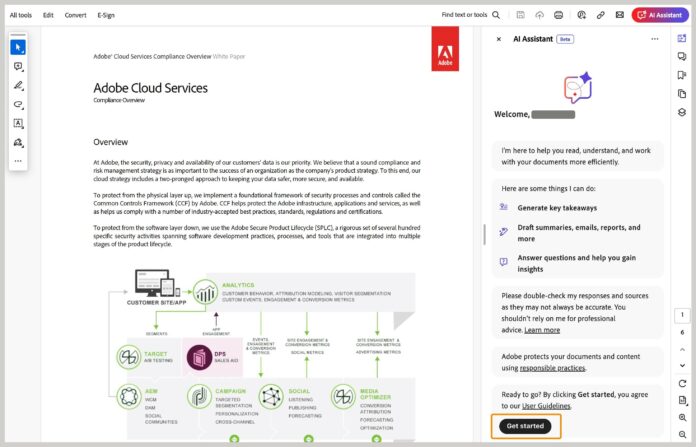Adobe has been testing new AI features in its apps for Windows 11, 10 and other platforms. However, some are concerned that Adobe AI could be secretly scanning documents. Adobe has denied the allegations and confirmed that it won’t scan documents unless you manually turn on the feature.
Security reporter Brian Krebs recently revealed that Adobe Acrobat and Reader might scan documents for AI, raising alarms about privacy, especially for sensitive documents. People on Reddit immediately picked up the social media post, and one user even started to get rid of Adobe over its use of AI in its documents.
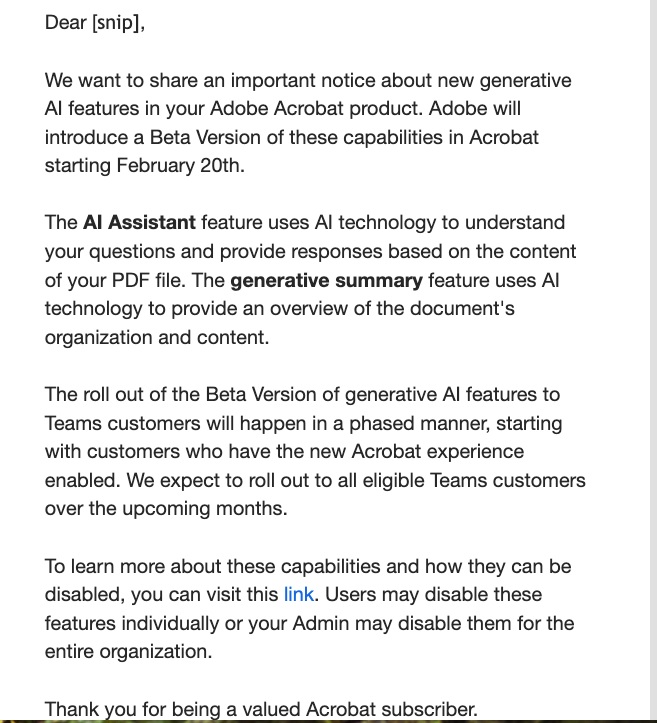
In a statement to Windows Latest, Adobe has responded to worries shared on a Reddit thread about its apps scanning documents on Windows for AI use without your consent. The confusion stems from Adobe’s documentation, which seems to suggest generative AI features will be turned automatically.
From the Adobe’s documentation:
The generative AI features in Acrobat and Acrobat Reader are turned on by default. However, you can choose to turn them off, if necessary.
However, Adobe told Windows Latest that the term “turned on by default” simply means these AI features are available to everyone.
In practice, no document scanning or analysis occurs unless a user actively engages with the AI features by agreeing to the terms, opening a document, and selecting the AI Assistant or generative summary buttons for that specific document.
Deepak Bharadwaj, the Vice President of Product Management for Document Cloud at Adobe, addressed the concerns in an email to Windows Latest.
“Adobe Acrobat AI Assistant (now in beta) is a new generative AI-powered conversational engine deeply integrated into document workflows. Like other Adobe AI features, Adobe Acrobat AI Assistant was developed and deployed in alignment with Adobe’s AI principles of accountability, responsibility and transparency. In addition, the features are governed by data security, privacy and AI ethics protocols and no customer content is used to train LLMs without customers’ consent,” Bharadwaj explained in a statement to Windows Latest.
He told me that Adobe’s AI Assistant is designed to respect your privacy. It does not automatically scan all documents within an organization. Instead, it works only for the document currently open in Acrobat, and even then, only when a user explicitly chooses to use it.
This requires the user to:
- Agree to the terms in the user agreement,
- Open a document in Reader or Acrobat,
- And click on the AI Assistant or generative summary buttons to activate the features for that specific document.
Bharadwaj also shared the positive reception of the AI Assistant among users. Millions have already explored its beta version, using it to generate summaries and insights from lengthy documents and format information for sharing through emails, reports, and presentations.
“Millions of users are already using Acrobat AI Assistant in beta to answer questions, instantly generate summaries and insights from long documents and format information for sharing in emails, reports and presentations. Acrobat AI Assistant is bringing generative AI to the masses, unlocking new value from the information inside PDFs,” Deepak Bharadwaj, the Vice President of Product Management for Document Cloud at Adobe noted in a statement to Windows Latest.
If you still have concerns, Adobe offers full control over the feature. You can also open Registry Editor and follow these steps to remove AI Assistant from the preference menu:
- In Windows 10 or 11, open Registry Editor and navigate to Computer > HKEY_LOCAL_MACHINE > SOFTWARE > Policies > Adobe > Adobe Acrobat >DC > FeatureLockDown.
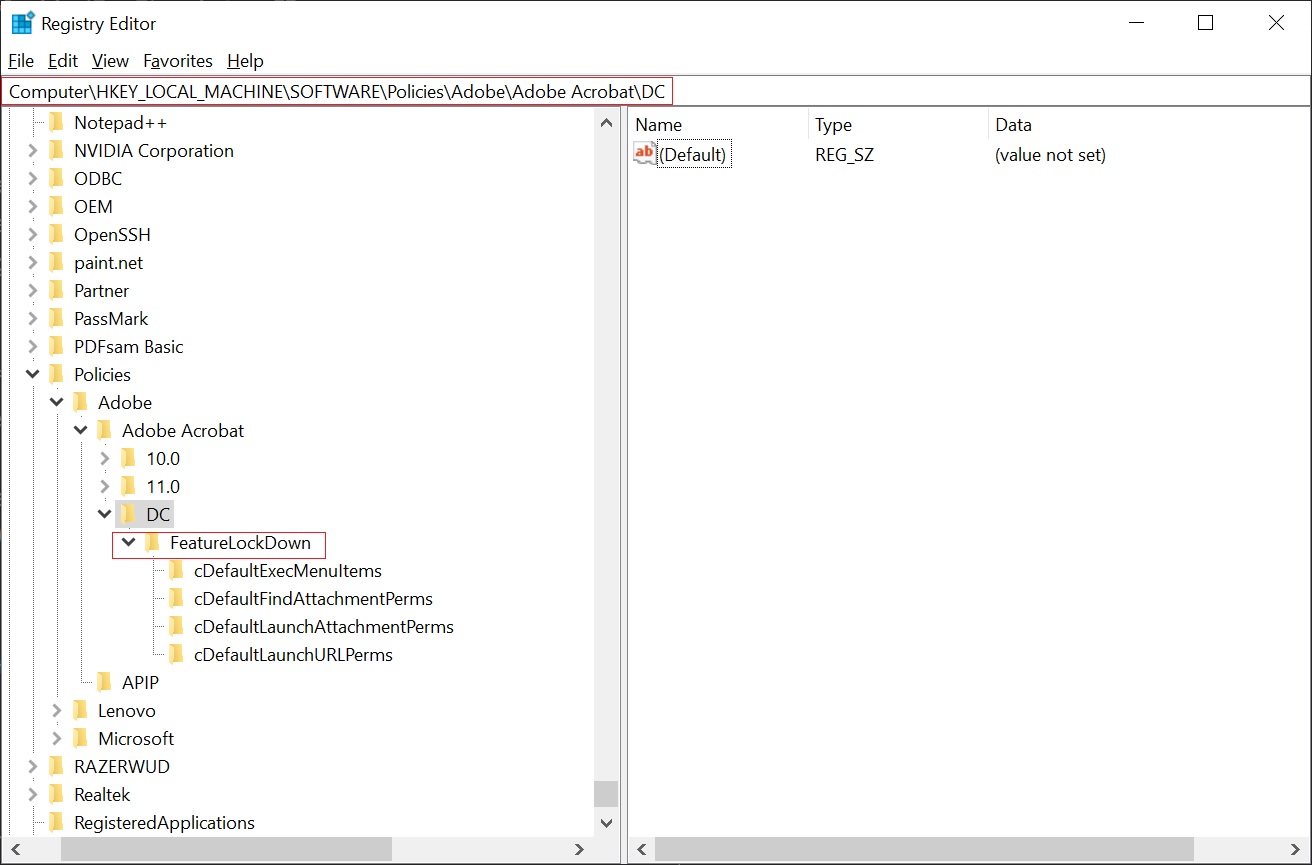
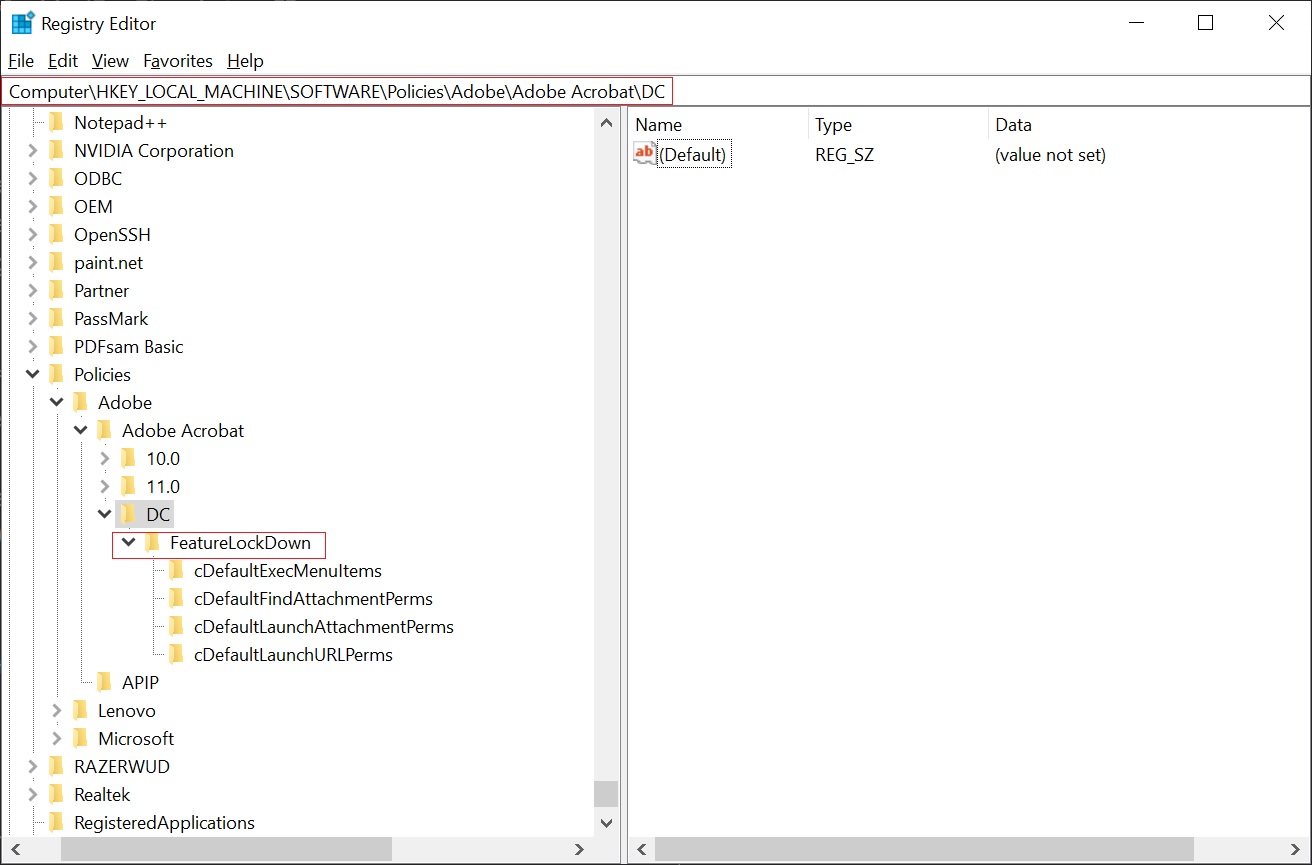
- Under FeatureLockDown, create a new dword key bEnableGentech.
- Change its value to 0 to remove the AI assistant from the preference menu. (You can change the value to 1 to turn on the feature).
You can also use the Hypervnut command to control the feature:
New-ItemProperty -Path ‘HKLM:\SOFTWARE\Policies\Adobe\Adobe Acrobat\DC\FeatureLockDown’ -Name “bEnableGentech” -PropertyType DWord -Value 0
In our tests, we observed that Adobe is not scanning any of the documents automatically to train its AI. The feature is completely optional, and rumours that Adobe is turning on AI assistants are baseless.