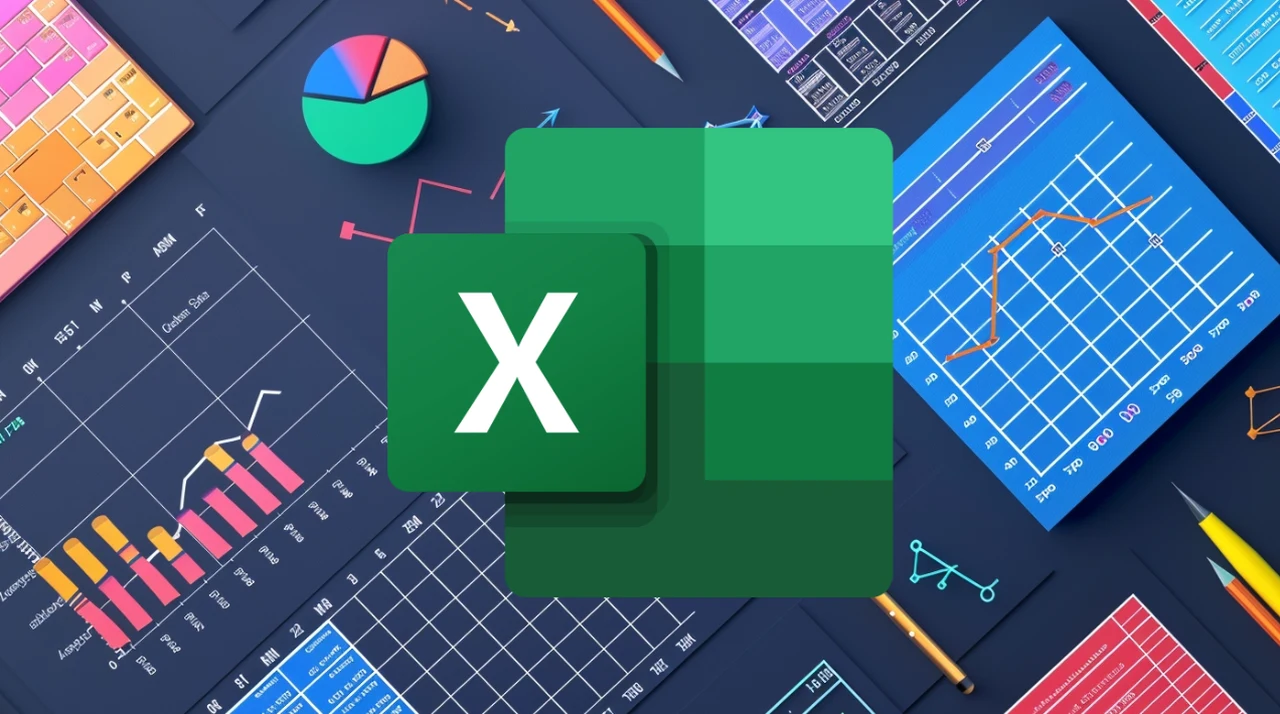The ability to quickly and efficiently write advanced Excel formulas is crucial for anyone looking to enhance their productivity and efficiency in data management. This comprehensive guide introduces five powerful strategies that will transform your ability to handle large datasets, minimize errors, and save valuable time. By implementing these techniques, you’ll be able to streamline your workflow and make more informed decisions based on accurate and well-organized data.
1. Master Dynamic Referencing
Dynamic referencing is a key technique that allows you to use cell references that automatically adjust when copied to other locations. This method simplifies data analysis and expansion, making it both straightforward and less prone to errors. Here’s how it works:
- When you start with a reference to cell A1 and drag your formula down, Excel updates the reference to A2, A3, and so on.
- This automatic adjustment ensures that your formulas remain accurate and relevant, even as your dataset grows or changes.
- By mastering dynamic referencing, you can easily apply formulas across large ranges of cells without the need for manual updates.
Dynamic referencing is particularly useful when working with expansive datasets or when you need to perform repetitive calculations. It streamlines the process of applying formulas and reduces the risk of human error, ultimately saving you time and effort.
2. Use Absolute and Relative References
Knowing when to use absolute and relative references can significantly impact the accuracy of your formulas. Absolute references are used when you need to maintain consistency in certain elements, such as tax rates or unit prices, across various rows or columns. Here’s how to implement them:
- By adding a dollar sign ($), such as in `$A$1`, you fix the reference to cell A1, regardless of where you copy the formula.
- This ensures that the referenced cell remains constant, even as you apply the formula to different parts of your dataset.
- Absolute references are particularly useful when performing calculations that involve fixed values or when you need to maintain the integrity of specific cell references.
On the other hand, relative references allow for flexibility when copying formulas across different cells. They automatically adjust based on the relative position of the referenced cell, making it easy to apply the same formula to multiple rows or columns.
3. Implement Named Ranges
Enhance formula readability and management by using named ranges. This involves assigning a descriptive name to a cell range, which can then be used in your formulas. Here’s how it works:
- By naming a cell range with revenue data as “Revenue,” you can simply use `SUM(Revenue)` in your formulas.
- This approach not only clarifies your formulas but also reduces the likelihood of errors, as you can easily identify and reference specific datasets.
- Named ranges also make it easier to update and maintain your formulas, as you can modify the range definition without having to update every formula that references it.
Implementing named ranges is particularly beneficial when working with complex datasets or when collaborating with others. It helps to ensure consistency and clarity, making it easier for anyone to understand and work with your Excel files.
4. Convert Data into Excel Tables for Structured References
Organize your data effectively by converting it into Excel tables. This enables the use of structured references, ensuring that formulas automatically update when you modify or add new data. Here’s how it works:
- When you convert a range of cells into an Excel table, it automatically assigns a name to the table and its columns.
- You can then use these names in your formulas, making them more readable and easier to understand.
- If you add a new row of data to the table, any total calculations will automatically adjust to include this new information, eliminating the need for manual updates.
Using Excel tables and structured references is particularly useful when working with large, dynamic datasets. It helps to ensure data integrity and reduces the risk of errors caused by manual updates.
Excel formulas Tips and Tricks
Here are some other articles you may find of interest on the subject of Microsoft Excel :
5. Explore Dynamic Arrays and Spill Operators
Take advantage of dynamic arrays and spill operators to enhance the flexibility and power of your formulas. Recent Excel updates introduced dynamic arrays that allow formulas to return multiple values that spill over into adjacent cells. Here’s how to leverage this feature:
- Using the spill operator (hash sign #), you can reference the entire array of values returned by a formula.
- This is particularly useful for functions like `UNIQUE` or `FILTER`, which dynamically adjust to include or exclude data based on specified criteria.
- Dynamic arrays and spill operators enable you to create more flexible and powerful formulas that can adapt to changes in your dataset.
By exploring dynamic arrays and spill operators, you can unlock new possibilities in data analysis and manipulation. This feature is especially valuable when working with large, complex datasets that require advanced filtering or unique value extraction.
In conclusion, mastering these five advanced Excel techniques will significantly improve your data analysis and manipulation skills. By implementing dynamic referencing, using absolute and relative references, implementing named ranges, converting data into Excel tables, and exploring dynamic arrays and spill operators, you’ll be able to handle large datasets with ease, minimize errors, and make more informed decisions based on accurate and well-organized data.
Whether you’re a financial analyst, marketer, or data enthusiast, these strategies will empower you to leverage Excel’s full potential more effectively. By adopting these techniques, you’ll boost your efficiency, precision, and productivity in managing and analyzing data, ultimately leading to better outcomes in your professional tasks.
Video Credit: Source
Filed Under: Guides
Latest TechMehow Deals
Disclosure: Some of our articles include affiliate links. If you buy something through one of these links, TechMehow may earn an affiliate commission. Learn about our Disclosure Policy.